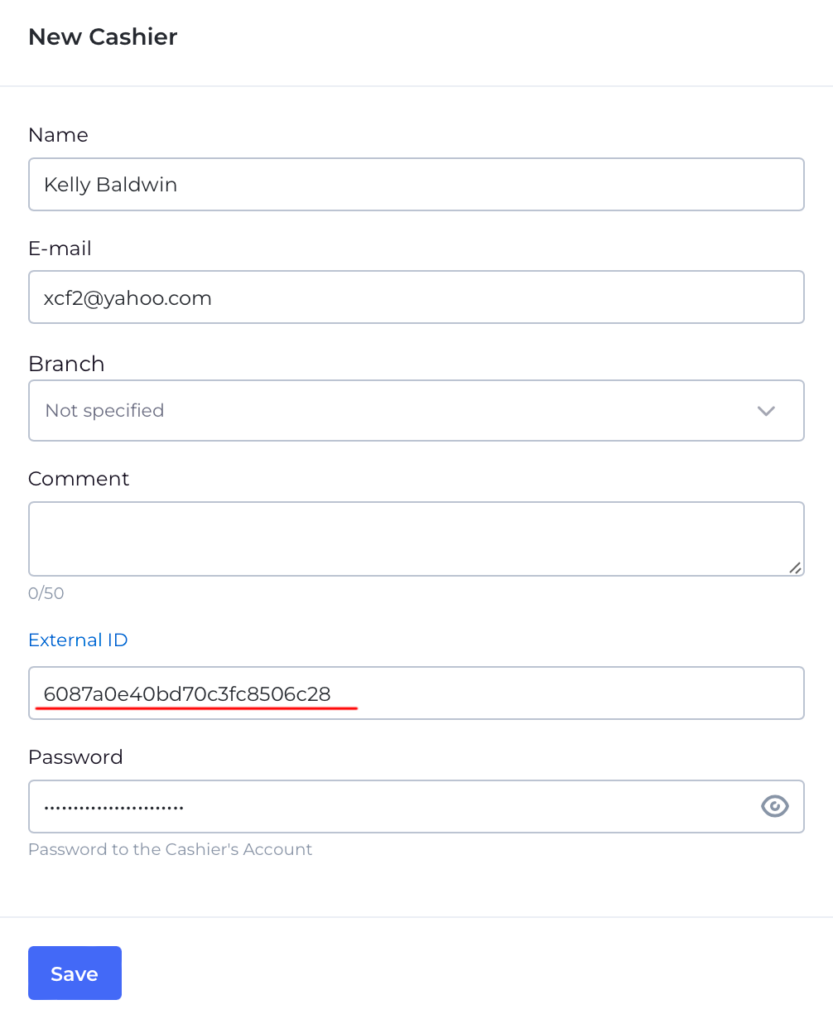AinurPOS has integration with the UDS loyalty system. How to set it up? We will tell you in this article.
Setting up the connection
First step
Go to the UDS personal account in the Integration section and copy the API Key.
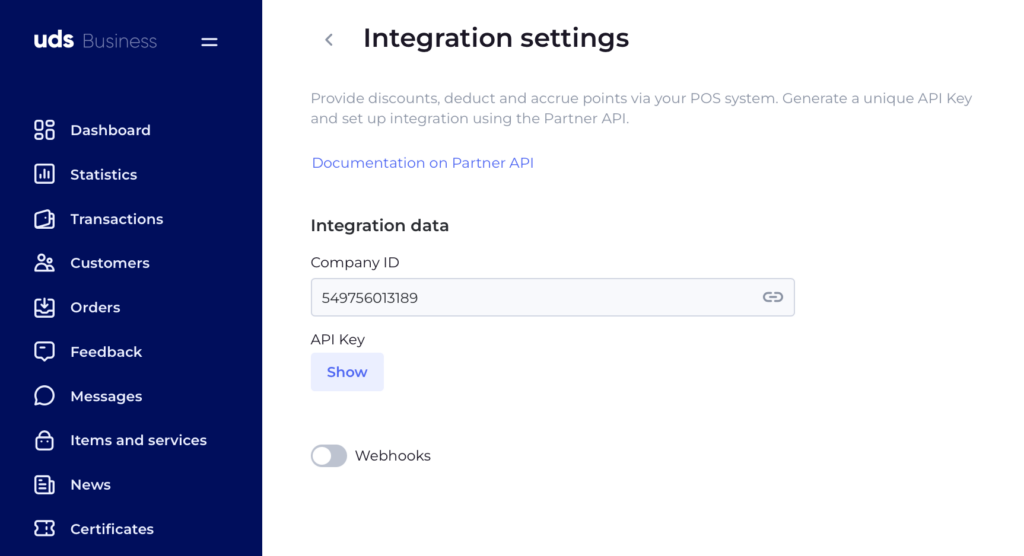
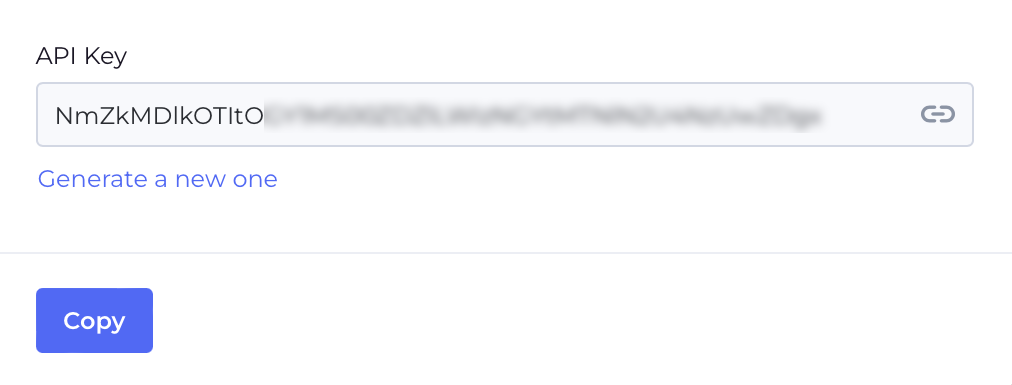
Second Step
Setting up the connection in AinurPOS
Open the integration page with AinurPOS. In the Loyalty system section, select UDS
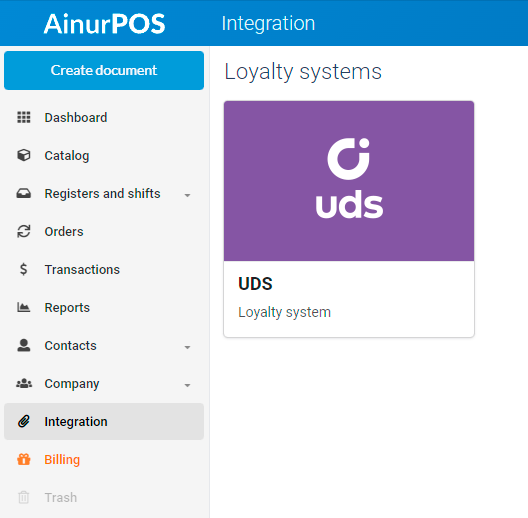
Third Step
In the API KEY field, insert the key copied from the UDS admin panel. Click Apply.
A die with your new integration has appeared in the Installed block.
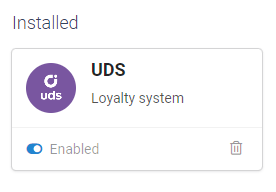
That’s it, now all your cash register applications will be able to work with UDS.
The cashier’s web interface and the Cashier’s Windows application
As soon as integration is added, it will be possible to accept points and earn UDS cash back at the cash desks right away.
A field for entering the customer code, phone number, or loyalty card will appear on the payment screen.
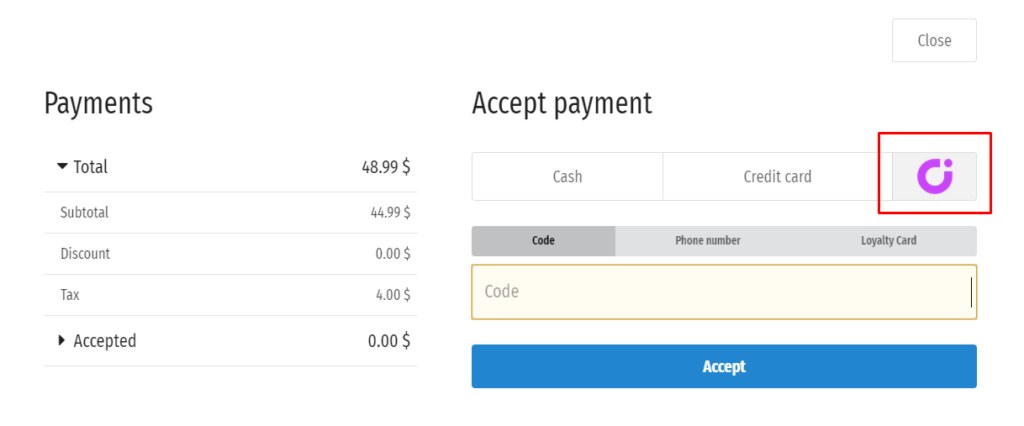
Enter the customer code from the app, phone number, or loyalty card number, and click Accept
If the correct code is entered, a window will open with information about the client, the number of points, the number of points available for debiting, and the field for entering the required number of points.
After clicking on the Apply button, the points will be counted as payment. The remaining amount must be paid in cash or by card.
Android AinurPOS: Sales
After setting up the integration, you need to make synchronization in the application.
By adding the product to the receipt and clicking Accept, a window for entering a code or phone number will open. The scanner button allows you to read the QR code from the buyer’s smartphone screen.
If the correct code is entered, a window opens with information about the client, the number of points, the number of points available for debiting, and the input field. The amount to be paid is displayed, taking into account the payment with points.
Attention! Data exchange, crediting, and debiting of points are is made after full payment of the receipt. If for some reason an error has come from UDS, the sale will not be made.
In the sales document, UDS points are issued as a discount.
According to the UDS rules, you can enter a phone number instead of a code, then only cashback will be credited to the client. Points cannot be used to pay for a purchase.
Comparison of AinurPOS and UDS cashiers
If you have not added cashiers to ADS Admin yet, then the cashier will automatically appear in the list of employees at the first sale at the AinurPOS check out.
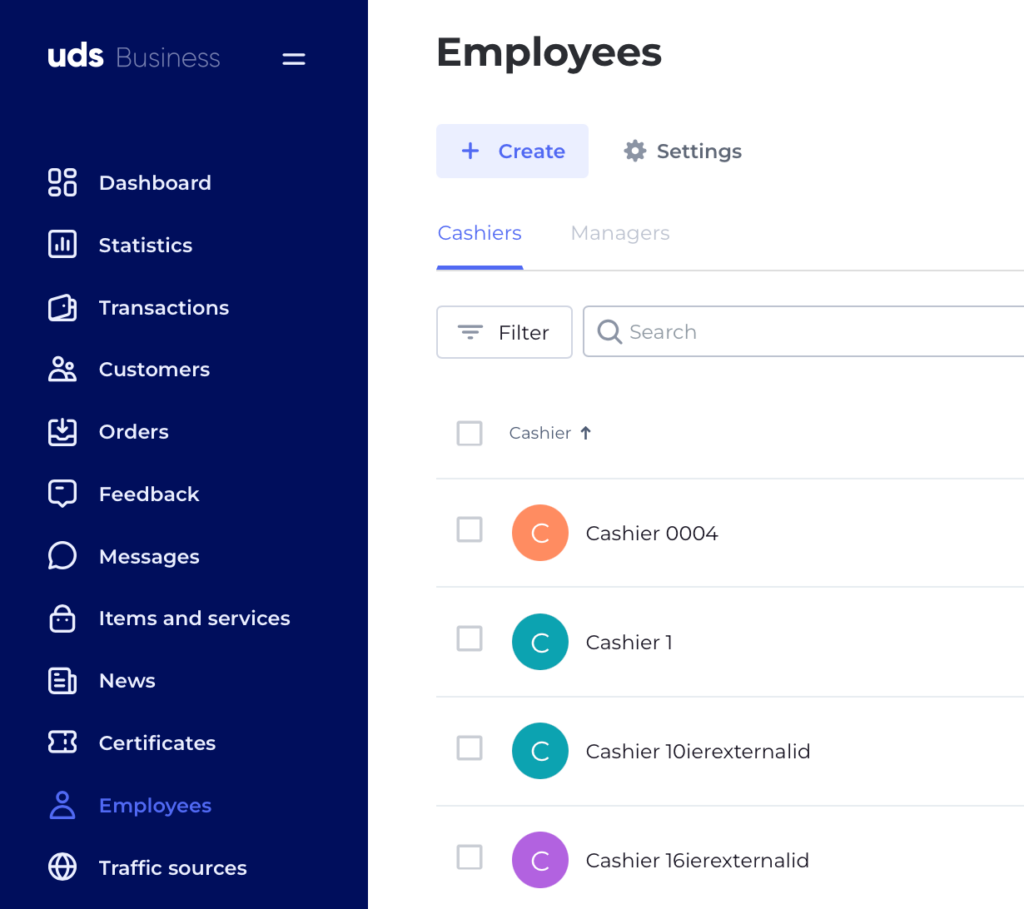
The name of the cashier can be changed in the future.
If the cashiers have already been in the UDS Admin and you need to match them
Open the cashier’s card in AinurPOS and copy his ID from the address bar to the clipboard

Open the cashier for editing in UDS Admin and paste the copied ID into the External field ID