In AinurPOS, the display of the statistics block in the customer and supplier cards has been changed and improved. In this article, we will tell you exactly what has been changed and what has been added.
Statistics
If you open the customer or supplier card, then you will see a statistics block in it that displays the number of documents and the amounts for documents and orders. The information about the average receipt is displayed in this block for customers.
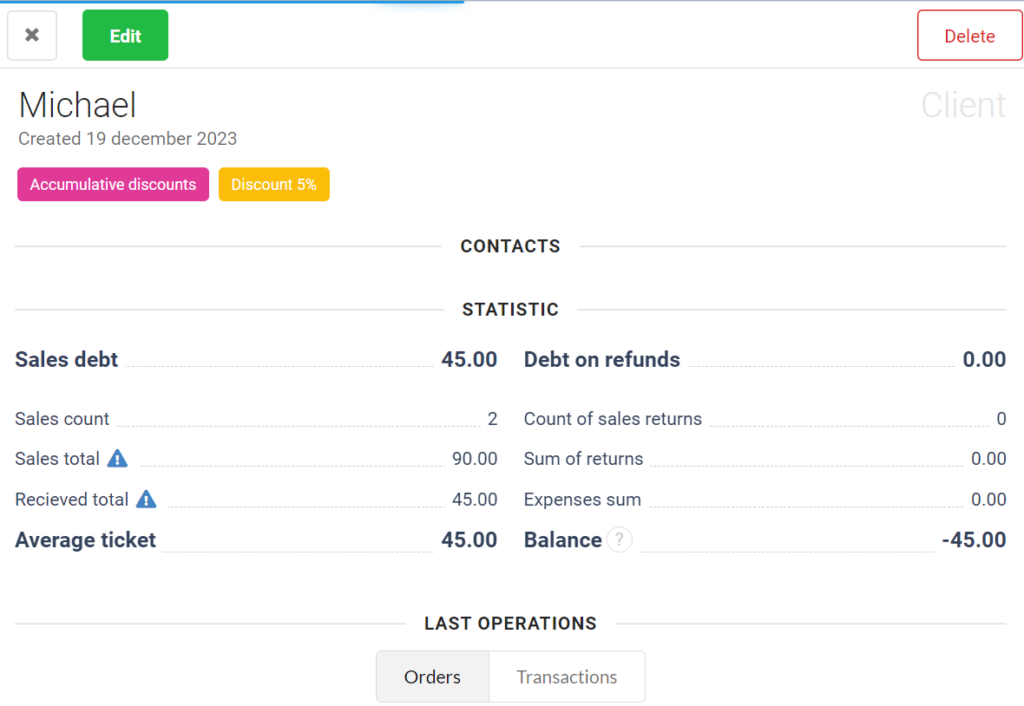
The statistics block is displayed both in the customer’s card and in the supplier’s card. It is divided into two parts: on the left, statistics on sales from customers and purchases from suppliers, and on the right, a block of statistics on returns of sales from customers or purchases from suppliers.
The average receipt is calculated as the amount of sales divided by the number of sales.
Debt calculation
Previously, the debt was calculated mathematically: the amount of sales from one line was taken and the amount of receipts from another line was subtracted. Moreover, if the buyer made a prepayment for a sale that had not yet been completed, then this amount was included in the statistics and reduced the amount of debt.
After AinurPOS introduced the possibility of selling on dept at the checkout, many users had a question: why is one amount of debt shown at the customer’s checkout, and another in the card?
Now we are concluding the debt only for unpaid sale and refund documents. Thus, the amount of debt is the same both at the checkout and in the customer’s card.
Balance
Now the total balance is displayed as a separate item in the statistics block. It is considered simple: all receipts , all expenses with. We show the difference, what happened in the balance sheet.
By receipts from customers, we mean both the receipt of money (the amount of receipts) and the receipt of goods (the amount of sales refunds). Expenses from customers are the amount of goods sold (the amount of sales) and the payment of money (the amount of expenses).
For suppliers, receipts are the amount of purchases and the amount of receipts. Expenses are the amount of refunds to the supplier and the amount of expense orders.
Thus, if the balance is negative, it is accounts receivable, i.e. they owe you.
If the balance is positive, it is accounts payable, then you must.
Unpaid documents filter
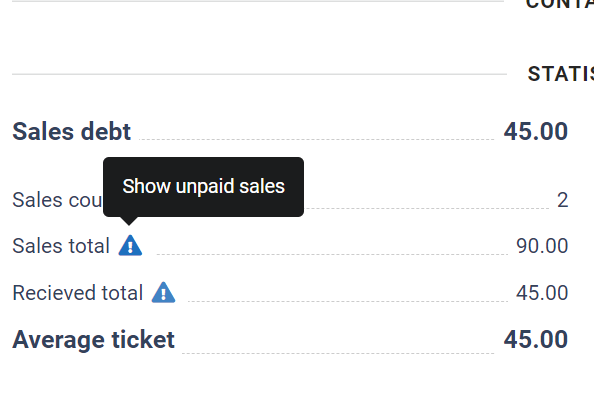
Now, if the customer has debts on documents, an exclamation mark appears, clicking on which you can see a list of unpaid sales documents.
The filter of orders unrelated to sales
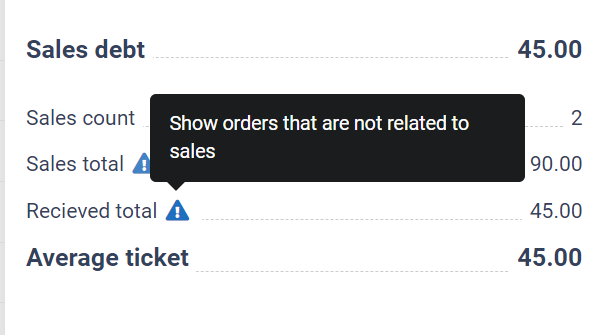
If the client has debt on documents, then an exclamation mark appears, clicking on which you can see a list of orders not related to sales, i.e. orders not related to the documents of the movement of goods.
Important! Orders are shown that are not related to documents of only certain categories: “Customer Payment”, “Refund to the client”, “Payment to the supplier” and “Refund from the supplier”.
There are situations when a sale is made in debt, and when the customer returns the debt, there is no time or opportunity to find the basis document (unpaid sales document) and simply a receipt order is created for the customer.
For example, a sale in debt for $1000 and a free order for $1000. The statistics section will show the following:
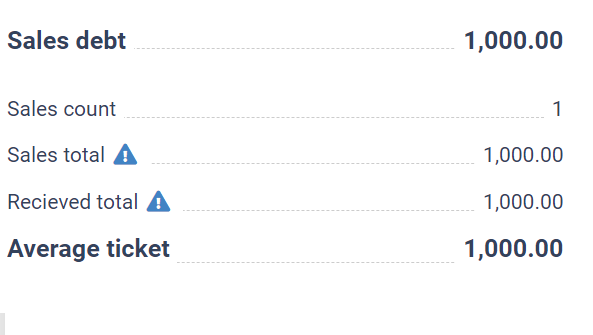
To quickly fix this situation, a fifth change has been added, which does not directly relate to the statistics block in the customer and supplier cards. It allows you to quickly link a free order to an unpaid sale and thereby correct the statistics block and reset the debt.
Linking free orders to documents
Previously, the only way to close the debt on the document was to edit the payment section in the document itself.
Now we have added the ability to link any order to an unpaid document. To do this, several requirements must be done:
- The order must be issued for a specific customer or supplier
- The payment category must be one of:
- Customer payment
- Payment to supplier
- Refund to customer
- Refund to supplier
In this case, a list of unpaid documents is displayed, to which the order can be linked. For more information about linking free orders, see the article about debt sales.
Examples
№1: I have a lot of orders that are not linked to sales. This is how I fixed the payment of the customer’s debt. Previously, there was no debt in the statistics, but now it has appeared.
Solution: Open the list of orders that are not related to sales. 2. Select orders from the list and link them to unpaid sales documents.
№2: I open the order for which I paid for the purchase, but the list of documents is not shown.
Solution: It is possible that the wrong payment category is selected for this order. In your case, the category should be “Payment to the supplier”.
№3: I see a triangle icon for orders, but the list is empty.
Solution:If there is a debt, both filter triangles appear at the same time. In your case, there are unpaid documents, but there are no free orders. Or you have created an order with a category other than “Customer Payment”, “Refund to the customer”, “Payment to the supplier” and “Refund from the supplier”.
