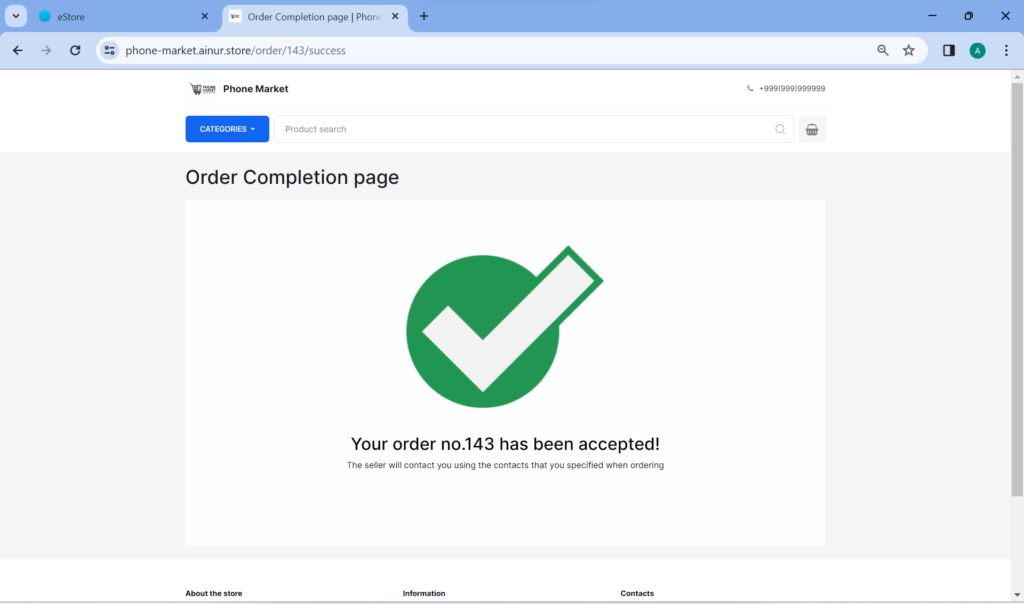This section is for customizing your store information that will be visible on your eStore.
You can enter the following information:
- Phone number
- Links to YouTube
- Social media (Instagram, Facebook, etc.)
- Additional informational websites
- Additional information during checkout
You can enter your own phone number or the phone number of the store, so that customers can call and get advice. You can also include your email address, which will be displayed on the store page.
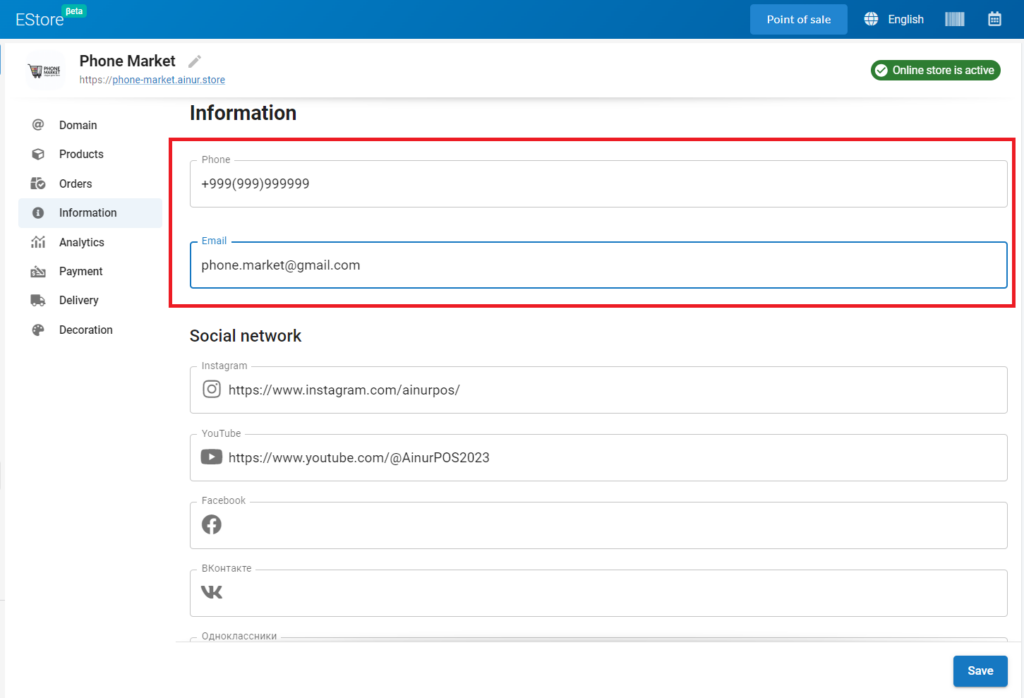
Next, you can add links to social networks.
To do this, copy the link from your social network profile and paste it into the appropriate field. These links will be displayed on your store page as buttons with social media icons. Don’t forget to save your changes and follow the link to your store to make sure the links work correctly.
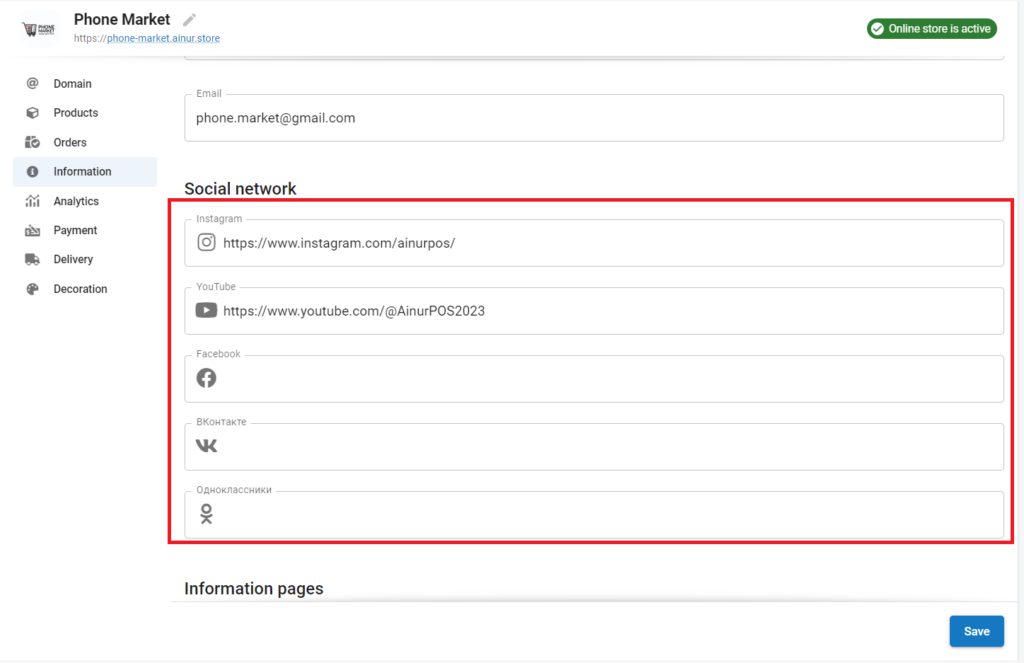
Your eStore will display icons at the bottom of your website, which are buttons with links to your social networks:
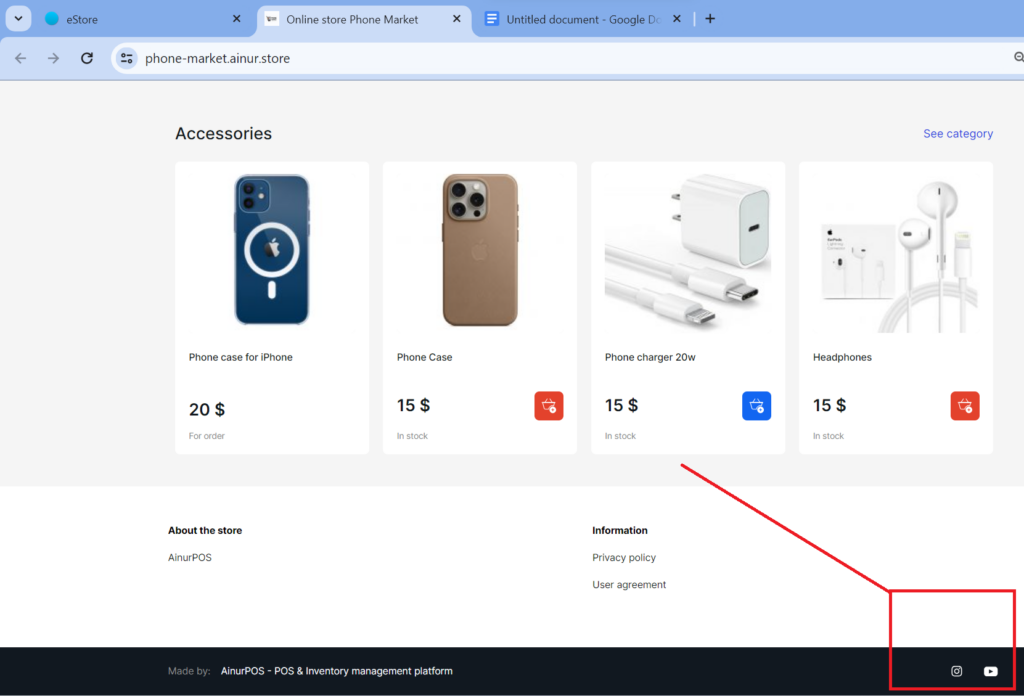
You can then add pages with various information such as contacts and privacy policy.
To add a new page, click on the button and provide a link to the desired page.
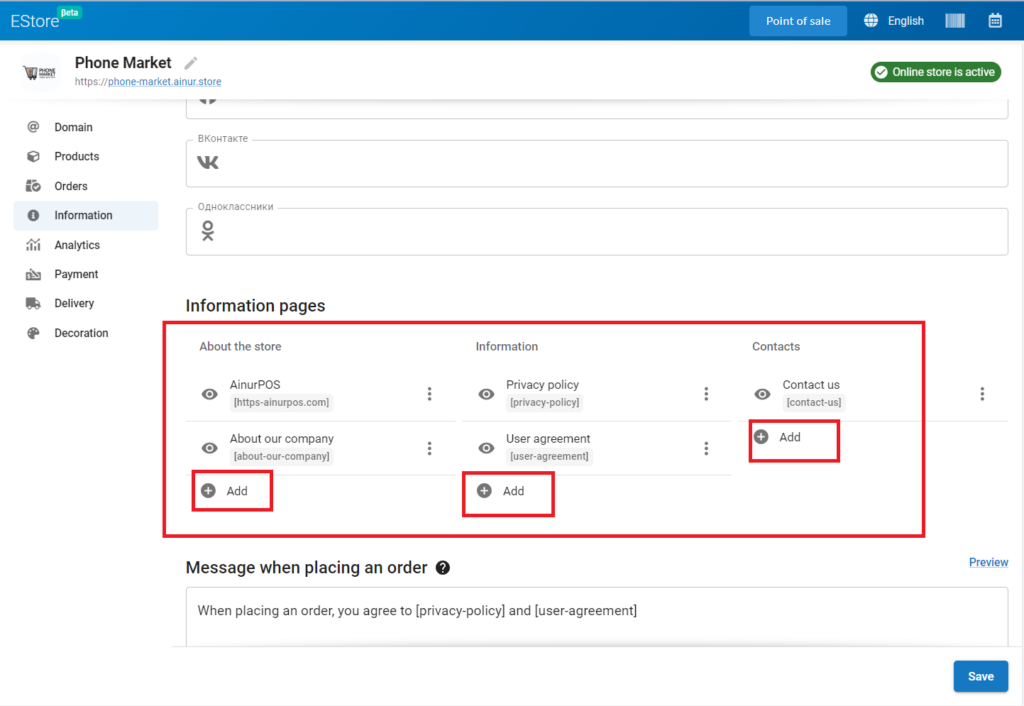
On your eStore pages, links to informational pages will appear at the bottom of the site along with other links:
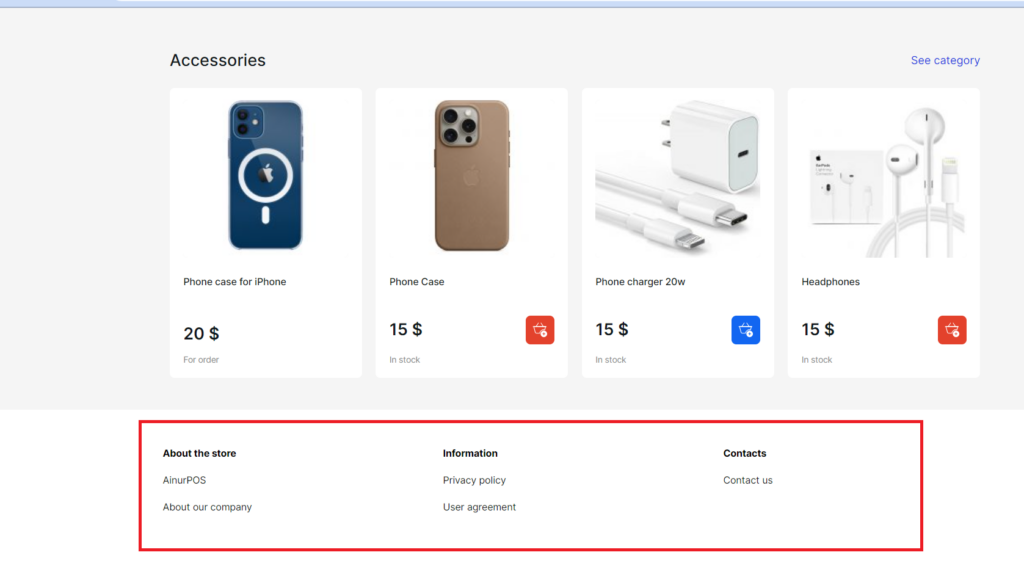
You can add text that confirms that the customer has read the privacy policy and user agreement.
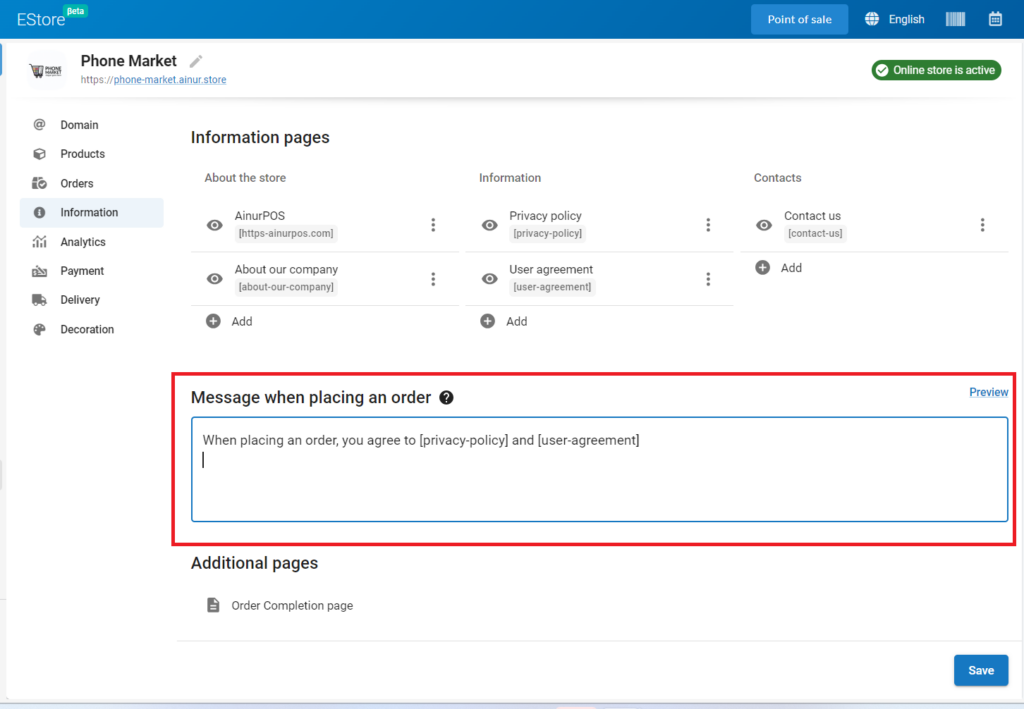
This message will be shown to customers at the end of the purchase process, and it will be placed below the “Submit Order” button:
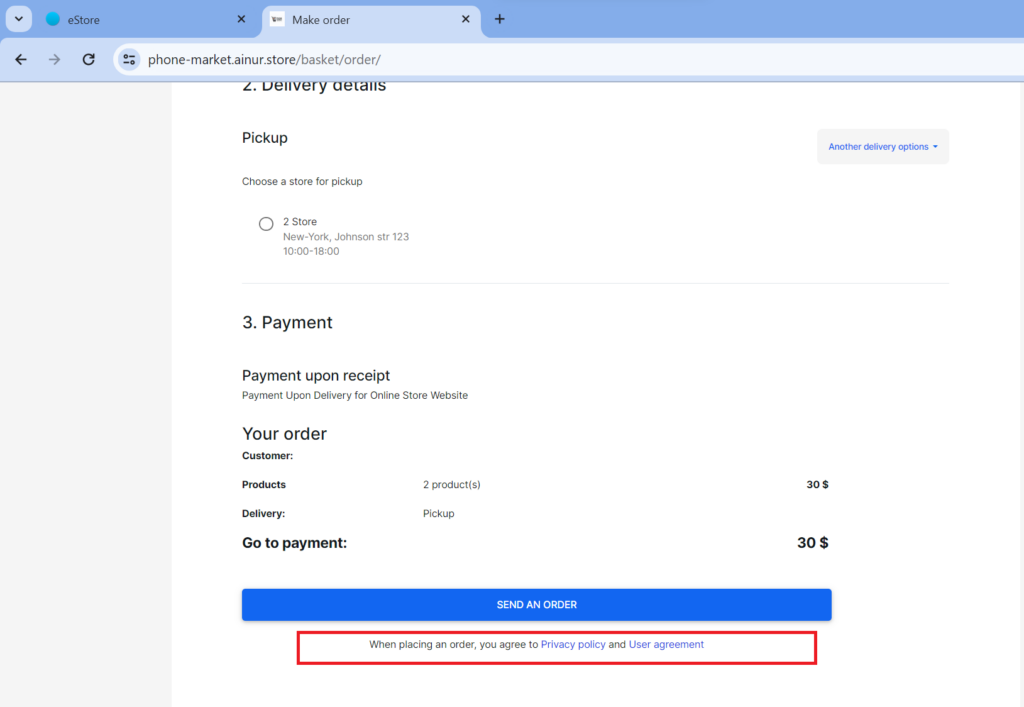
In the “Additional Pages” section of your store, you will be able to customize the content of the “final order page”. This page is displayed after customers click the “Submit Order” button.
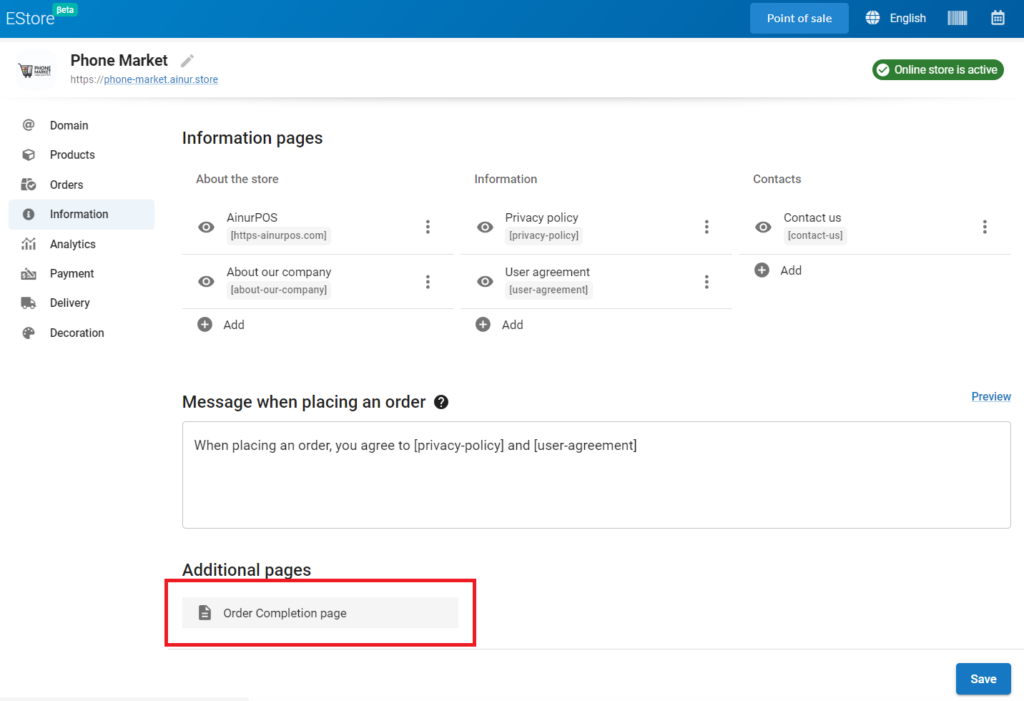
To change the text or other details of this page, go to the “Order Completion Page” section. Initially, it will say “Your order has been accepted”, but you can replace it, for example, with “Thank you for your purchase”.
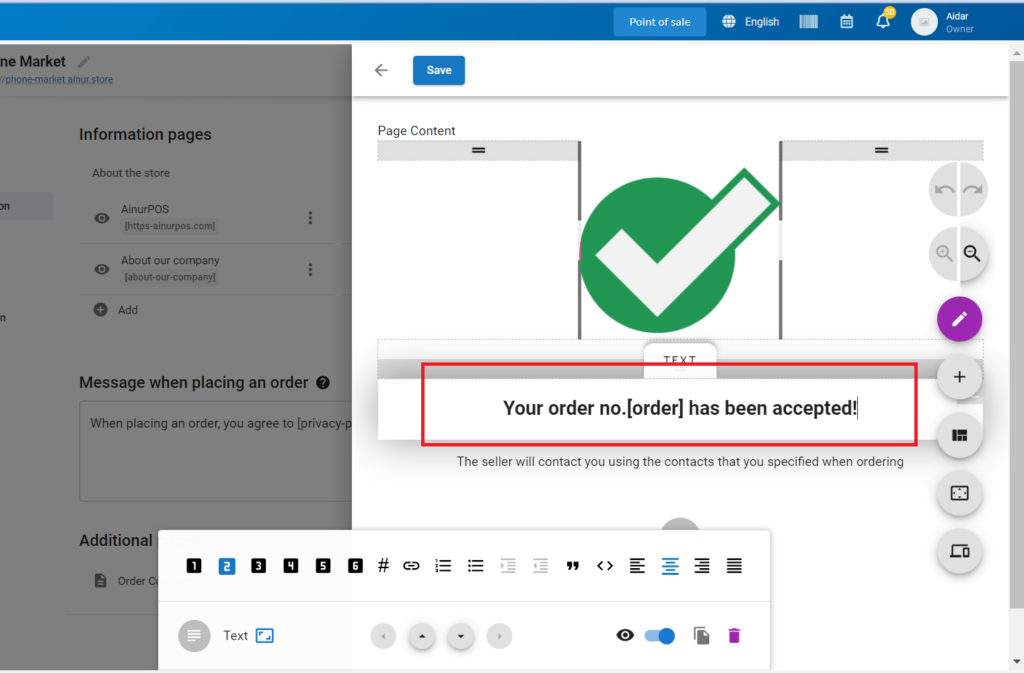
After clicking the blue “Submit Order” button on your eStore, customers will see an updated message: