Here you will be able to customize the display of products on your eStore. You can hide or show items with zero stock.
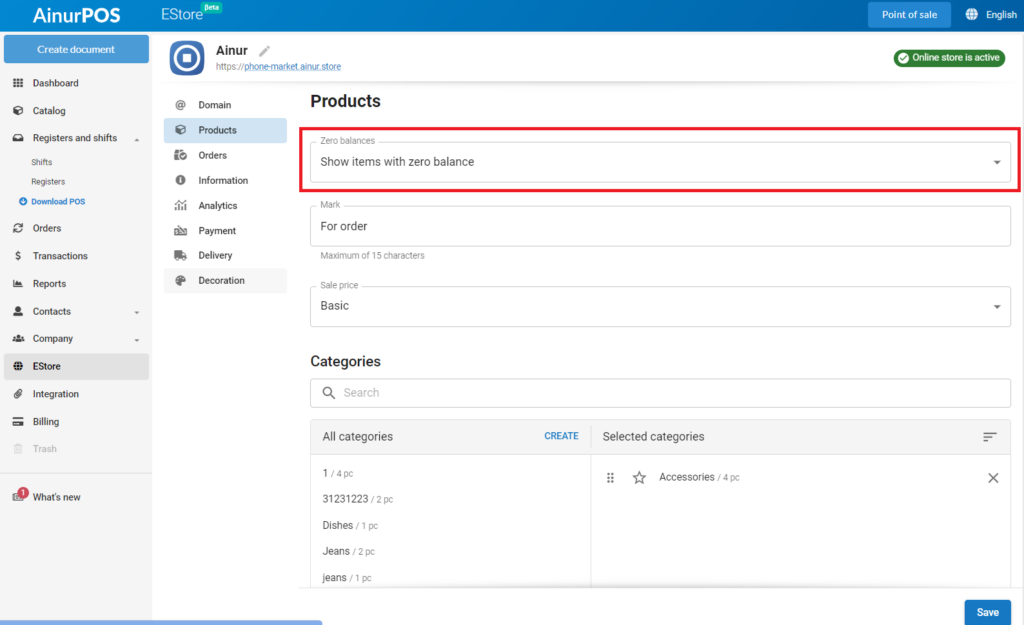
Show items with zero stock means that your eStore will display items that have a stock quantity or available quantity for purchase of zero. This can be useful for customers to see the full range of products, including those that are temporarily out of stock.
This way, even if an item is out of stock at the moment, customers can see it on your site and possibly pre-order or request an arrival notification.
In case you have set “Show items with zero stock”, you will need to fill in the Label field. Here you can write, for example, “Out of stock”, “On order” or other suitable information, but no more than 15 symbols.
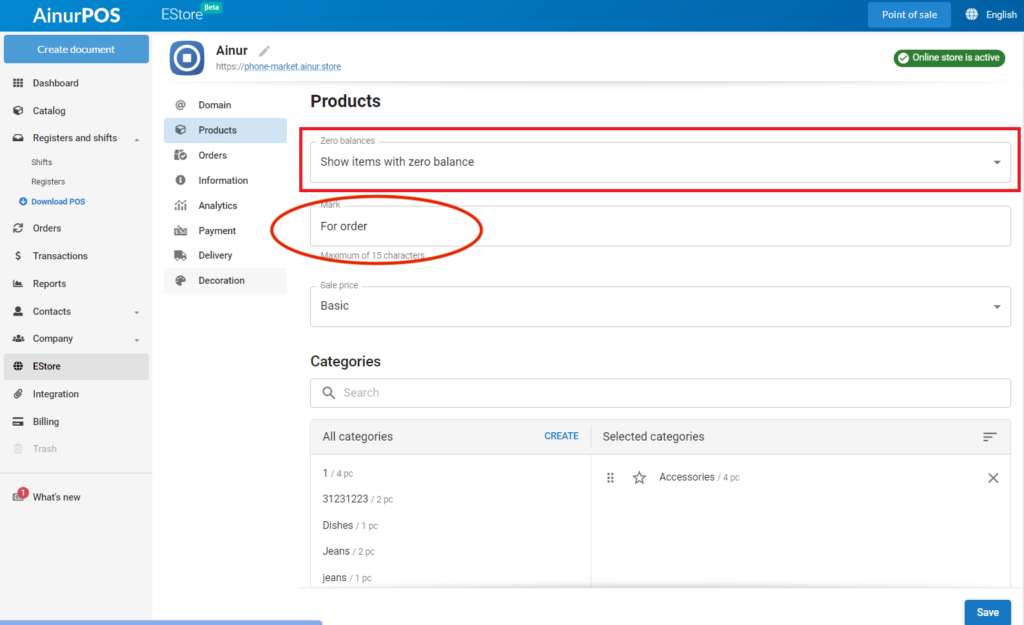
You can also choose at what price your products will be displayed in the eStore. For example, you can use prices from one of your stores.
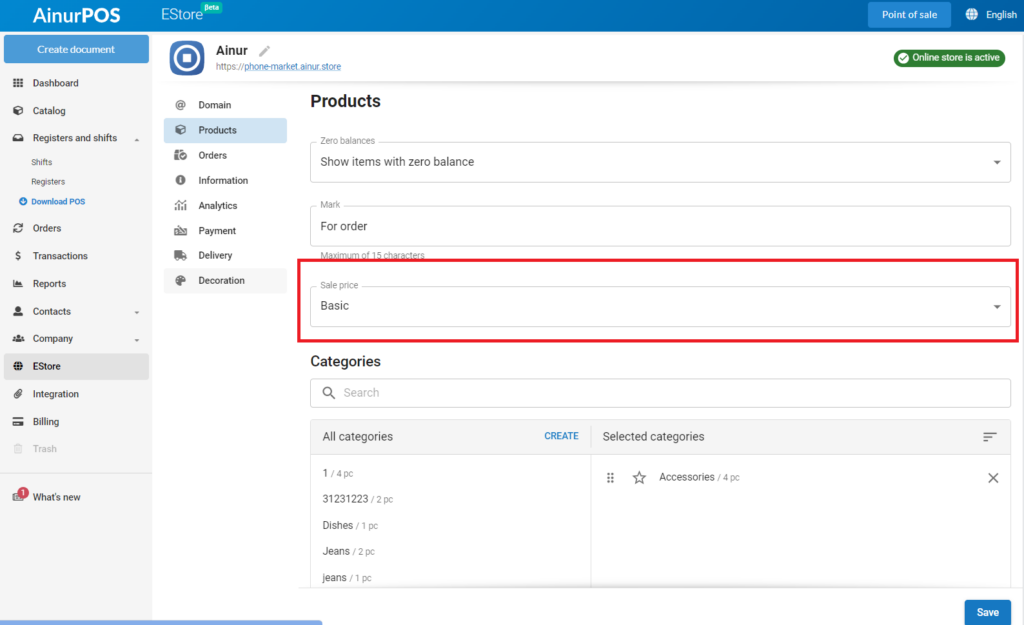
Next, you should select the product categories that will be displayed in the eStore. To do this, click on the necessary categories from the list in the left column as shown in the screenshot. If you need to add a new product category, you can do it in the same section by clicking the “Create” button.
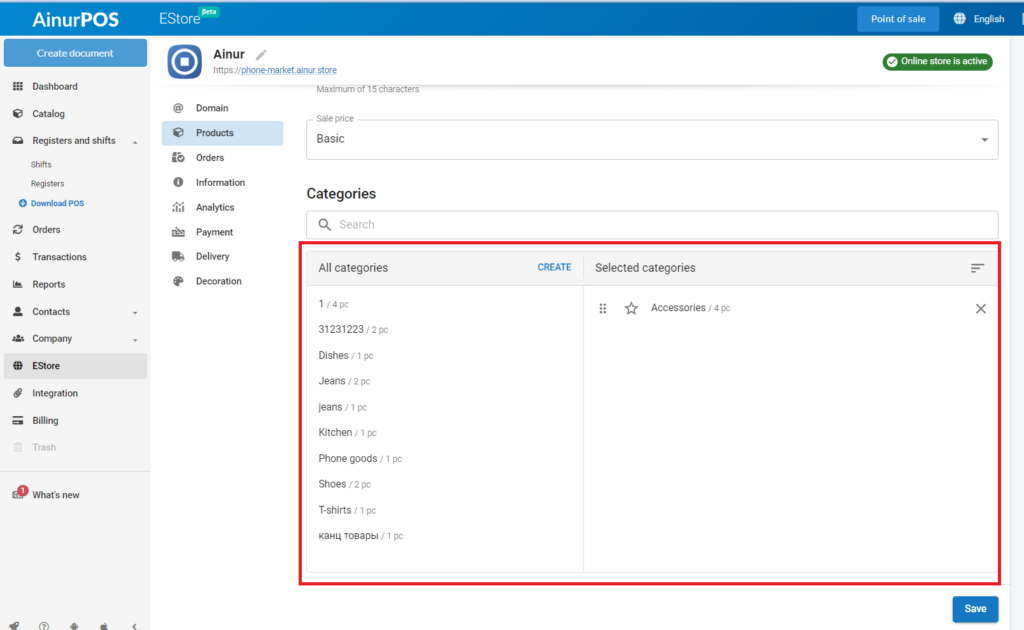
Attention! Products and categories will be placed in the eStore in the order in which you add them in the right column.
By clicking on the ☆ sign, the product category is automatically moved to the “Favorites” category and will be displayed at the very beginning of the eStore.
No more than 8 products of each category will be displayed on the eStore page, and the “See category” will take you to the full list of products in the category.
After all the settings in this category, don’t forget to click “Save” and move on to the next section.
