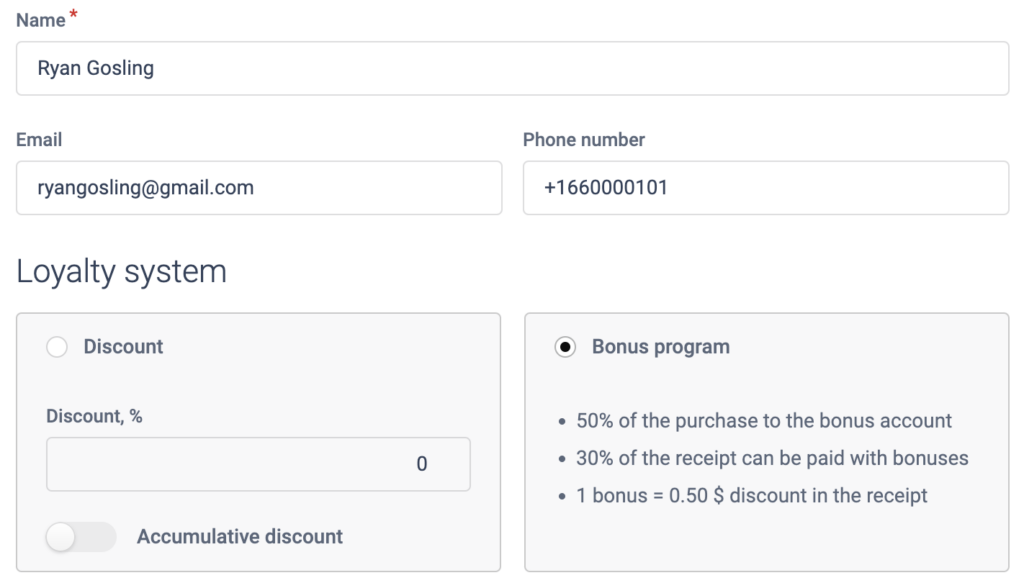We are pleased to announce the launch of our long-awaited bonus program! Now, for every purchase, your customers will earn bonuses that can be used for future purchases. Start setting up the bonus program to enhance your customer loyalty.
Setting Up the Bonus Program
- Accessing the Program Settings: Find the “Company” section in the side menu, then go to “Settings” and select the “Bonus Program” subsection.
- Activating the Bonus Program: Make sure the “Bonus Program Active” switch is turned to the “On” position.
- Setting the Accrual Rate: In the “Accrual Rate” field, specify the percentage of the sale that will be credited to the customer’s bonus account. For example, if you want to credit 50 bonuses for every $100 spent, enter “50”.
- Setting the Redemption Rate: Specify how much 1 bonus is worth in percentage terms when making a payment. For instance, if you want 1 bonus to equal $1, enter “100”.
- Setting the Payment Limit: Determine the maximum percentage of the total check amount that can be paid with bonuses. For example, to set a limit of 25%, enter “25”.
- Setting Initial Bonuses: Specify the number of bonuses that will be automatically credited to a new customer when they are added to the database.
- Saving Changes: Click the “Save” button to apply the new settings.
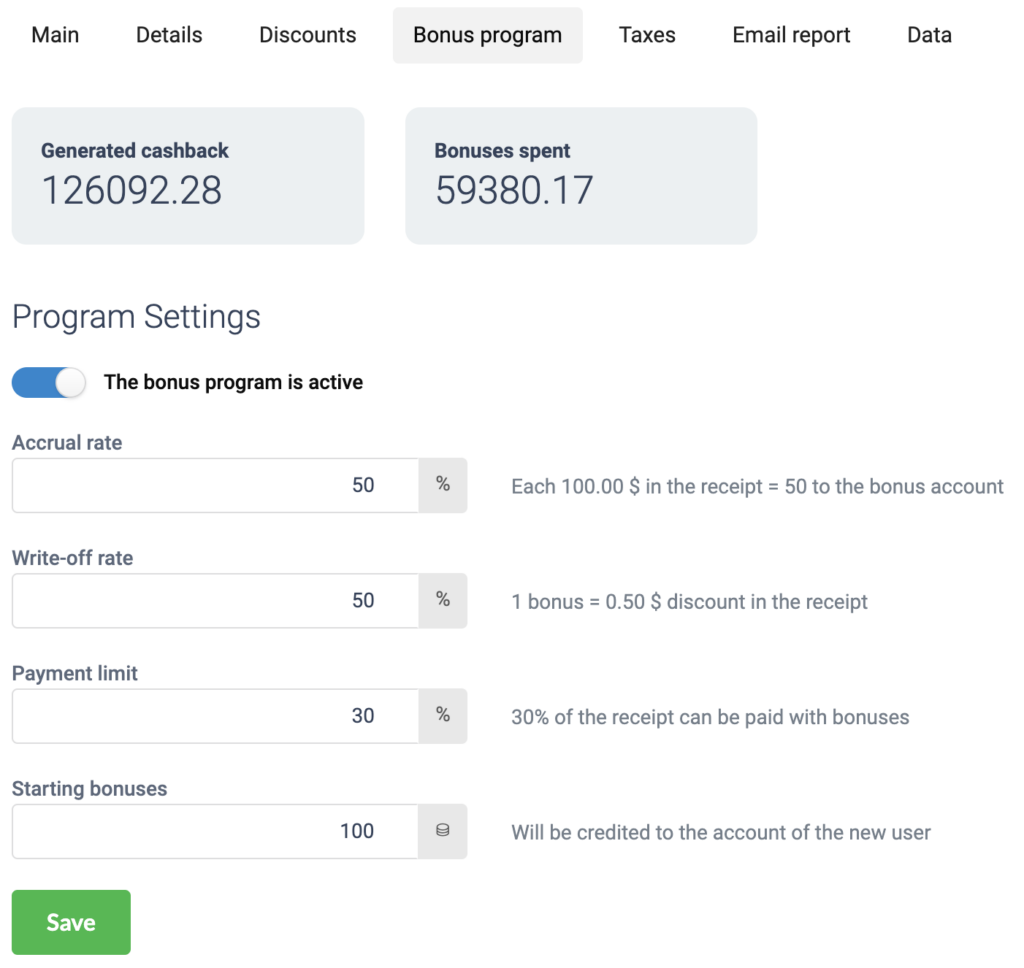
In this subsection, you can also monitor the overall statistics of your Bonus program, including:
- The total number of bonuses generated.
- The number of bonuses spent by your customers.
Customer Card
You can select the type of loyalty system when adding a new customer in the POS applications and in the admin panel. You have two options to choose from: discount or bonus program.
Discount:
- Discount, %: Field to specify a fixed discount percentage.
- Cumulative Discount: Toggle to activate a system where the discount percentage increases with the total amount of purchases.
Bonus Program:
- Selecting this option will apply the bonus program settings to the customer.