This section is intended for managing the process of placing and processing orders. In this section, administrators or managers can view incoming orders, select the store from which the order will be placed, and customize comments to orders for more convenient work with them.
Select from which store the customer can place an order:
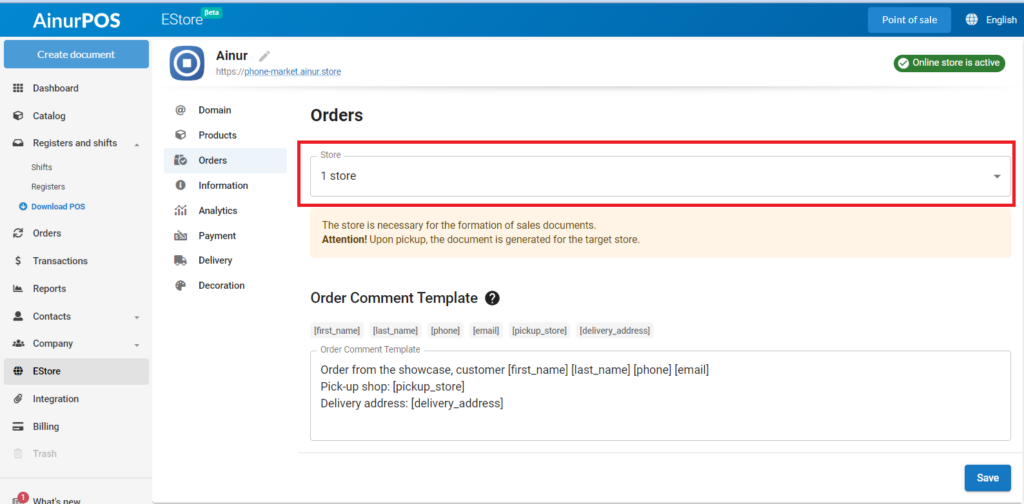
Attention! It is important to know that if the customer chooses self-collection, the document is formed for a specific store where the order will be self-collected.
Next, you need to customize the Order Comment Template that will be displayed when an order is accepted from a customer. Square brackets in the comment denote variables that will be replaced with your customer’s data. Then, click “Save”.
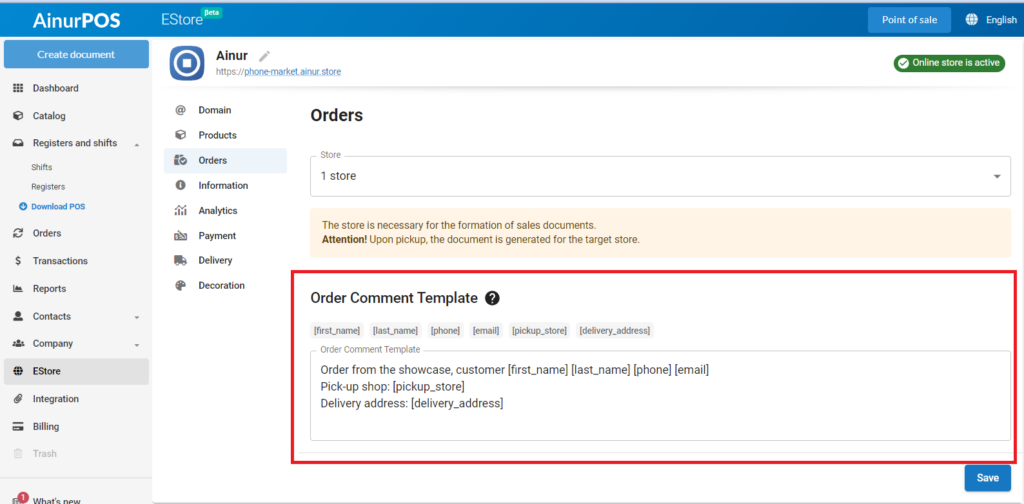
Go to the main menu section – Product movement.
Orders generated through the online storefront will have a comment that provides information about the order. For example, customer contact information and delivery details.
Such orders will be highlighted with the status “New” so that operators can easily identify and process them.
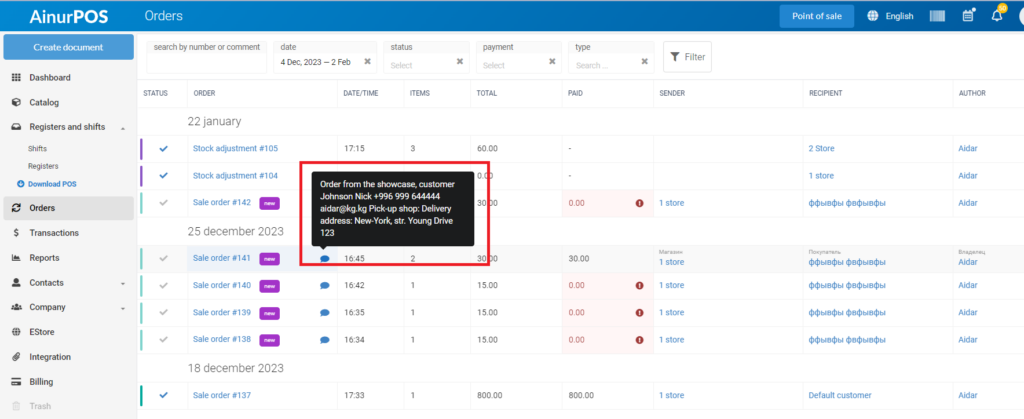
When you are ready to process an order, open the appropriate document and click on the “Run Document” button. This step will help finalize the order and update its status in the system, providing more efficient management of all orders.
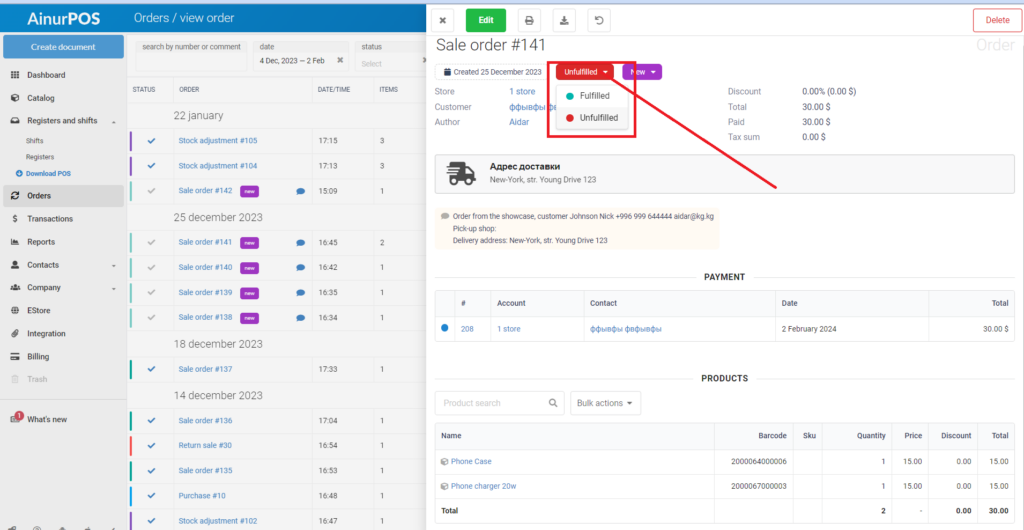
You can print the sales document and use it during the delivery process. This allows you to have a physical copy of the document with the sales confirmation, customer data and delivery method.
