What should I do if I need to make changes to several products at once? The option to change each product individually is time-consuming and long. For these purposes, group operations are added in AinurPOS.
- Create a new document.
- Edit the sale price.
- Change the purchase price and prices in different stores.
- Set the discount.
- Set the VAT.
- Edit the category.
- Move to the groups.
- Generate the price labels.
- Set the «Weight product» option.
- Generate bar codes.
- Set the country of origin.
- Select the supplier.
- Set the minimum stock.
- Set the type of marking.
- Set the expiration date.
- Set the «Free price» option.
- Download to Excel.
- Stock Value.
- Deleting products.
Web-version AinurPOS.
In the web version, by default, when you open the catalog, all products, services, and sets of the catalog are selected. On the Bulk Actions button, the number of selected positions is displayed.
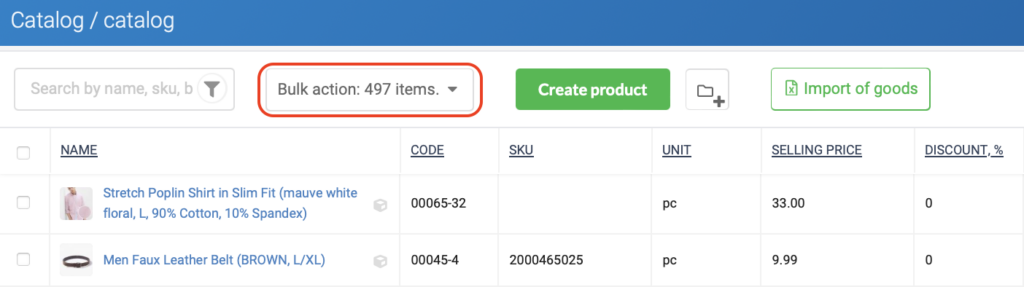
This is done so that you can immediately evaluate the entire stock or immediately download the directory to Excel. And also so that you know how many positions you have in the catalog.
You can select several products by ticking the boxes to the left of the product name.
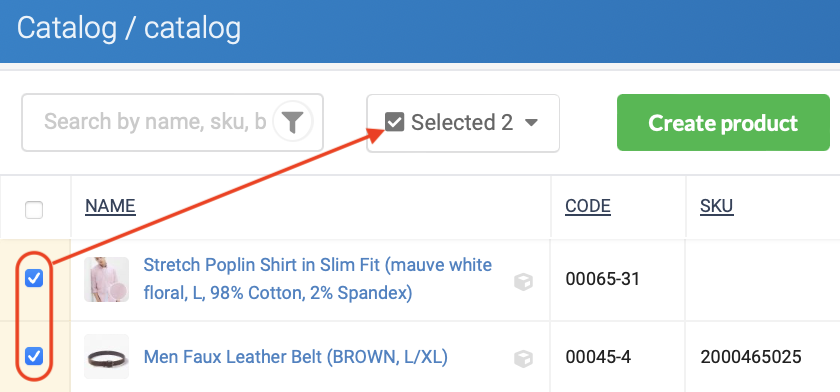
On the button, instead of a Bulk Action, it will be written how many positions are selected.
Operations on the product can be selected by clicking on the Bulk Actions or Selected button.
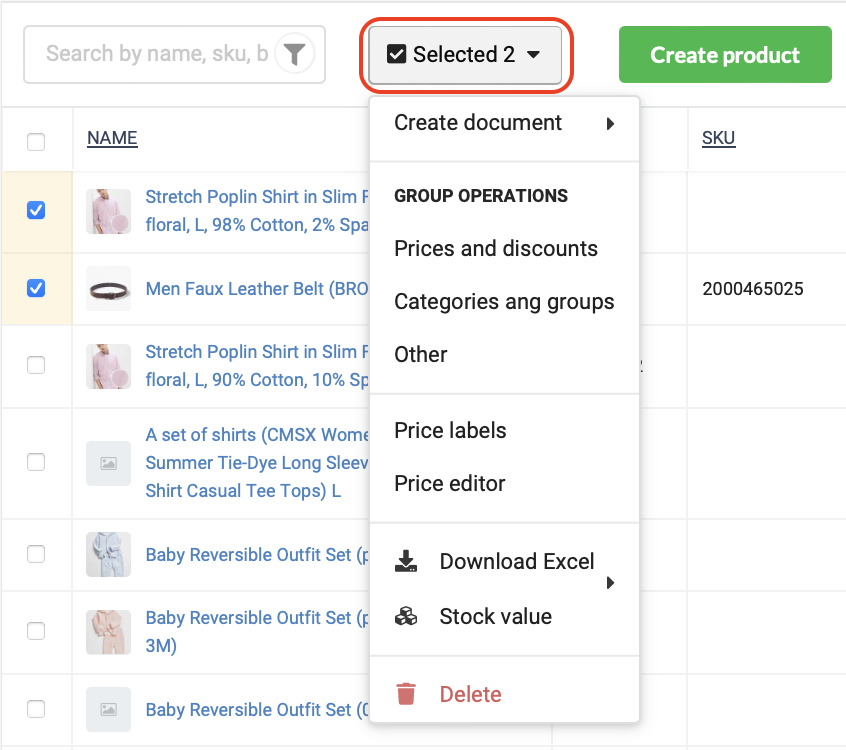
Android application.
To select several products, you need to make a long tap (long tap) on the position. The following positions can be selected with a simple touch.
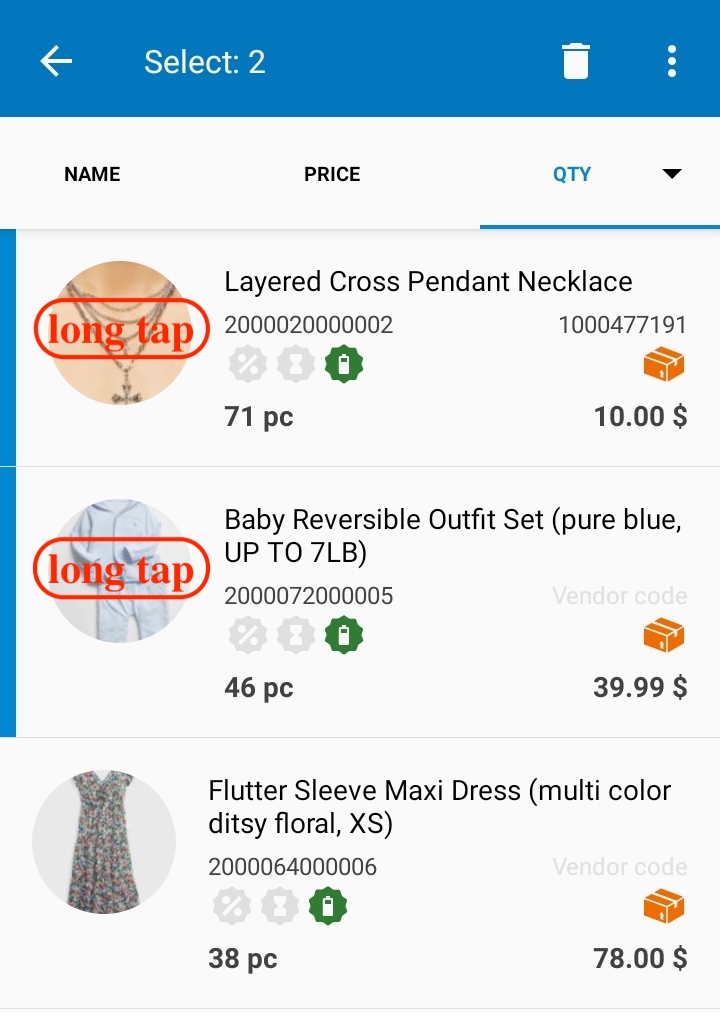
The selected positions are highlighted with a blue stripe on the left. The number of selected positions is shown at the top. You can also select all products there or cancel the selection.
The list of operations on the product can be seen by clicking on the button with three dots in the upper panel.
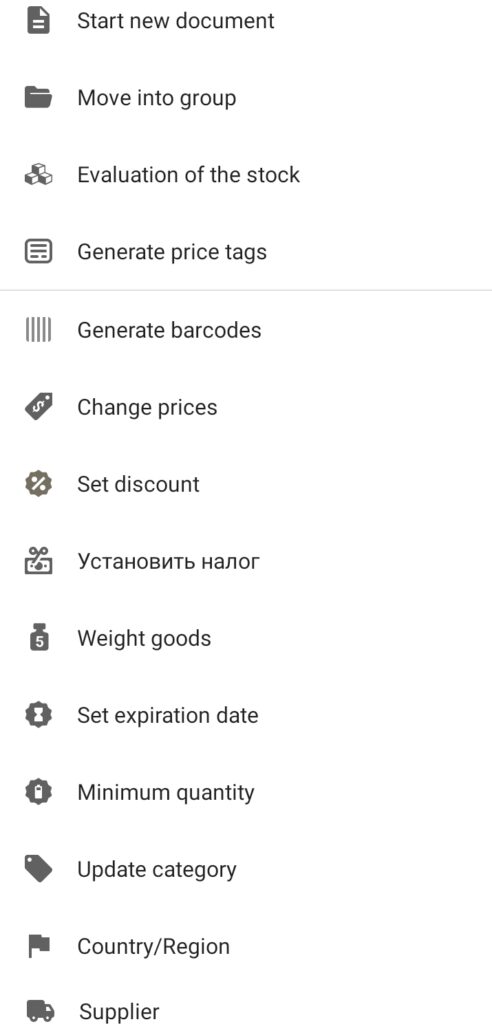
Group operations.
The new Document.
Starts the process of creating a new document (Sale, purchase, inventory, etc.) with the selected list of goods. The selected goods are added to the document with a quantity of 1. Services and kits are added only to the sale and return sale documents.
Allows you to change the sale price according to the rules:
- Absolute value. Sets one new price for all products, regardless of what prices were before.
- Relative value. Allows you to increase or decrease the previous sale price by the desired percentage or by the desired amount in monetary terms.
- Markup. The sale price is calculated according to the specified margin value as a percentage or monetary equivalent. The price is calculated based on the purchase price.
- Margin. The sale price is calculated based on the specified margin value as a percentage. The price is calculated based on the purchase price. The margin cannot be more than 100%
You can read more about the margin and margin here.
Attention! After changing the prices, you cannot cancel or return them back.
Changes in the purchase price and prices in different stores.
Prices in stores can be changed in the way described above. To do this, you need to specify the price of a certain store instead of the base price.
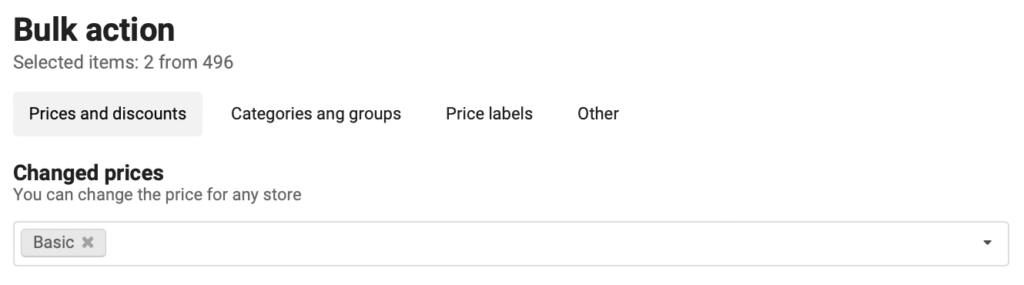
In addition, the web version of AinurPOS has its own price editor. Which shows a list of the selected product and, as in a regular Excel table where you can change prices.
Allows you to set the discount percentage for all selected products. Here you can also remove discounts on goods if, for example, the promotion has ended.
Editing value-added tax.
Allows you to set the desired VAT percentage for all selected products.
Allows you to assign or remove categories for all selected products.
You can read more about the categories here.
The selected products and groups can be easily moved to another group, thereby organizing the desired structure.
You can read more about groups and subgroups, as well as about the differences between groups and categories here.
The pattern selection and generation settings screen opens. In the web interface, there is also a Price Tag Wizard here.
You can read more about the price tag wizard and generation settings here.
When selling a product with this mark, a dialog with entering the quantity will be displayed at the checkout
In addition, you can connect scales to the AinurPOS Android POS App, so that the program determines which product needs to enter the weight and set the label Weight product.
AinurPOS allows you to generate EAN-13 barcodes for products that do not have a barcode.
In order for the country of manufacture of the product to be displayed on the price label, it must be set in the product card. Or you can use a group operation.
Allows you to specify a supplier for the selected product.
The minimum stock allows you to control the product balance at the correct level. This can be done by filtering the product list or by receiving a daily e-mail report.
Allows you to set the type of marking. In the future, when selling such a product, a request for scanning a marker will be displayed at the register. You can read more about the labeling of goods in the Russian Federation here.
Allows you to set the expiration date for a group of goods. You can control the expiration date by filtering the product list or by receiving a daily e-mail report. Only one expiration date can be set in AinurPOS. If you have several batches, then by removing the expired product from the sale, use this group operation to set the next expiration date.
Setting the label “Product at a free price”.
When selling a product with this label at the register, the cashier will be able to change the sale price.
The function is available only in the web version. Downloads the entire directory for selected products with the rest in CSV format, which opens in any table program, including Excel.
Stock value.
Allows you to evaluate the selected products according to the following parameters:
- The total quantity of goods in all stores and the quantity of the selected product in each store separately.
- The total estimate in sales prices (main price).
- The total estimate in cost.
Deleting.
Sends the selected products, services, and kits to the trash, from where they can always be restored.
Attention! Deleted groups cannot be restored. Products from deleted groups you can restore to the root of the goods and services directory.
Now the management of the product catalog will become more comfortable and faster.
