At AinurPOS you can work with your employees. The number of employees that can be added is limited by the tariff plan.
You can add an employee in any AinurPOS application, except for Point of Sale.
In the web version, go to the Company -> Employees section. This will display a list of all your employees. Click the Create button, and the screen for adding an employee will open.
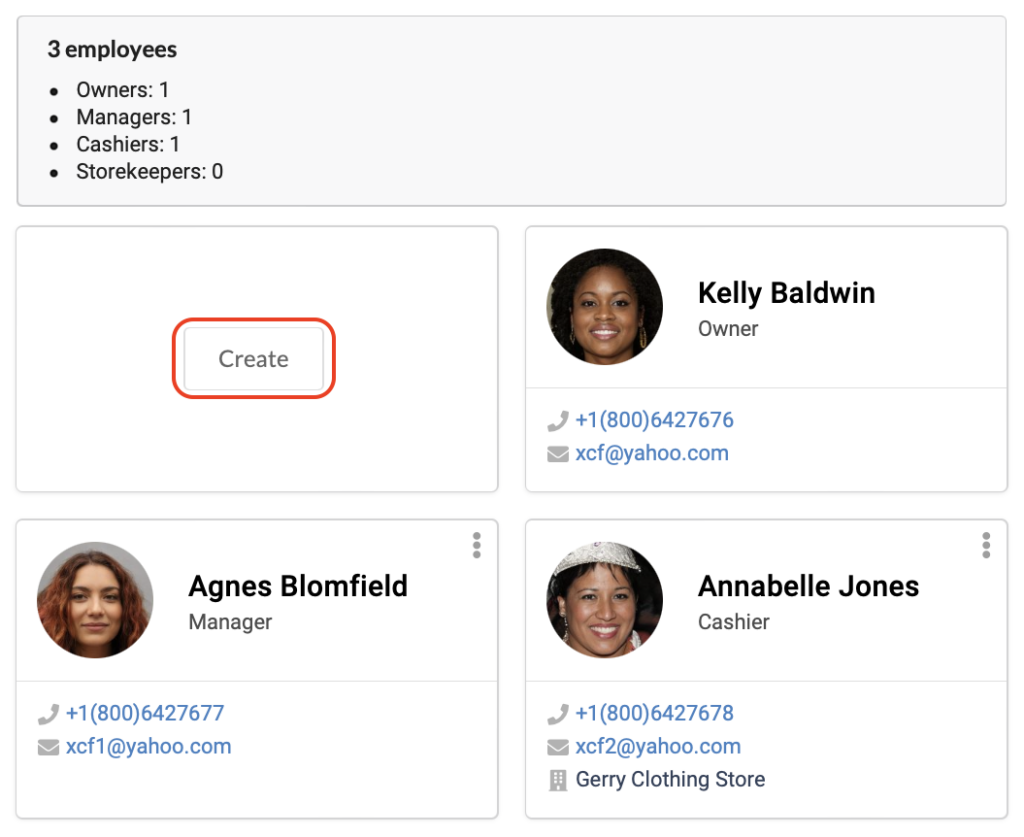
First, select the employee role and set up additional rights.
Fill in the name of the employee (required to fill out) and the photo of the employee.
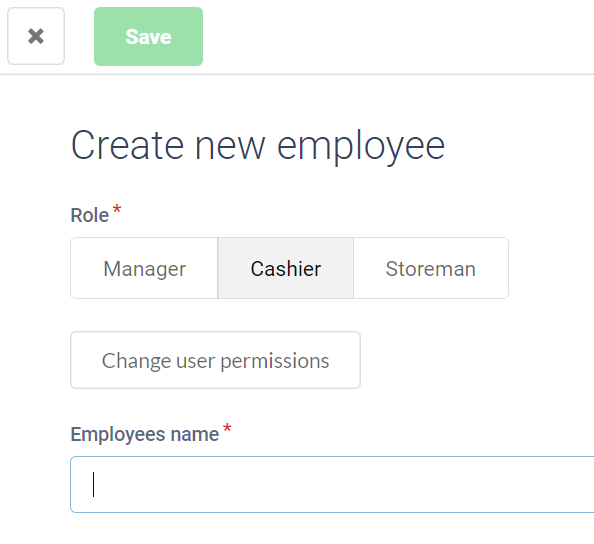
Choose the store to which the employee has access (only for cashiers and storekeepers). The employee will see the balances and the ability to create documents only in the chosen stores.

Enter the employee’s e-mail (required field). E-mail is the employee’s login by which he will be able to enter the AinurPOS applications.
Attention! You cannot enter an e-mail that has already been used for registration or as an employee’s mail.
Enter the employee’s phone number.
Enter the employee’s password. As the owner, you can always change the password for an employee.
In the future, your employee, having logged into the application under his login, will be able to change his data, including e-mail, password, photo, etc.
