In this article we will look at several inventory cases step by step. First, let’s define goals and actions to achieve these goals.
Inventory Goals
Of course, the purpose of inventory is to identify discrepancies between the balances of goods in the inventory program and the balances in the store or warehouse.
Where can they come from? There are several main reasons for the discrepancies:
- The item may be damaged or lost. Especially when it comes to goods sold by weight or by the glass.
- The item may be stolen. Here, timely detection of theft plays a very important role. It may be necessary to rearrange the store or strengthen control measures. Or perhaps we are talking about a dishonest employee. And with staff turnover, timely inventory can save you from unnecessary expenses.
- Errors in previously created documents.
- If there are similar product items, then re-grading may occur. Simply put, according to the inventory results, there is more of one variety of cucumbers, and less of another variety. This means that it is quite possible that during the sale the cashier made a mistake and punched the wrong cucumbers.
After you have figured out the reasons, you need to make changes to the calculated balances of the program. In AinurPOS this happens automatically as soon as you save carried out inventory.
Attention! The completed inventory cannot be saved retroactively. Even if you started filling out an inventory document a month ago, and completed and saved it today, it will be saved with the current date.
The most labor-intensive part of the inventory process is the recalculation and entry of actual balances. According to the rules, during the inventory the store should be closed, put on a gray-blue robe and hang a sign “Accounting”. But technology does not stand still, there are scanners, cloud inventory records, smartphones with cameras. And if physical recalculation of balances cannot be avoided, then let’s somehow speed up this process.
Let’s start with a few features of AinurPOS:
1. In all goods movement documents in AinurPOS, it is not the initial and final quantities of goods that are recorded, but the delta of the quantity change!
This is a very important point, because… if suddenly for some reason you did an inventory and then made changes in documents made earlier or created some document retroactively, then when you open the inventory, you will see other values of actual and estimated balances. Only the column – Deviation – will remain unchanged.
For example, they created an inventory, calculated the balance and found out that there was a shortage.
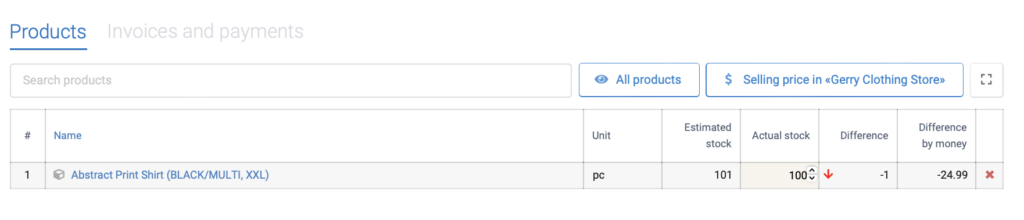
Then they remembered that in the previous purchase there was a mismatch and there was just 1 unit less of this product. We decided to correct the situation and edited the purchase. Now if we open our inventory the following result will appear:
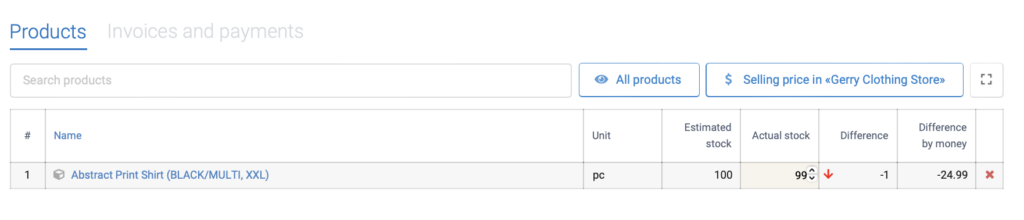
The calculated balance has changed, the deviation saved in the inventory was included in it – we received a different actual balance.
2. If the employee’s rights have the “Do not show balances” checkbox checked, in the inventory document the estimated balance will be considered 0 and the deviation delta from it will be recorded.
With such a prohibition in the employee’s rights, the server does not issue settlement balances.
Therefore, if you plan to have an employee enter actual balances into a document, make sure they have permission to display balances.
Let’s move on to inventory cases.
Case No. 1: “Inventory according to the rules”
1. In the web version of AinurPOS, you create a list of goods in the inventory. For convenience, you can click the checkmark at the top of the product list to immediately add the entire product to the document. By analogy, you can filter the list of products, for example, leaving only those whose balance in the selected store is greater than zero. Or filter by a specific category. And then click the checkmark.
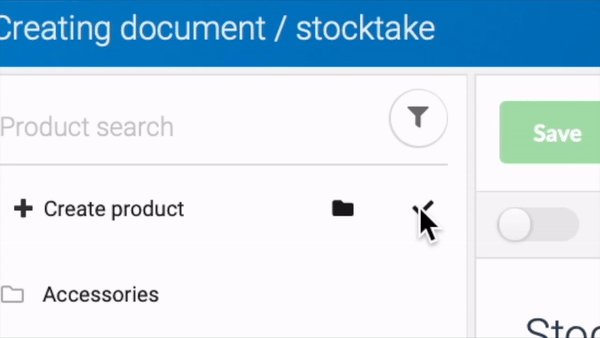
2. Press the button Save and print, and choose there Form.
3. We received a PDF file with a list of products and an empty column The rest is a fact. You give the printed form to the responsible comrades, who will count everything in the store and enter the values into this form.
4. Open the inventory document in the journal. The order of positions in it is the same as in the form. Place the cursor in the first empty field of the actual balance and begin to enter the values in order by pressing Enter. With special skill or experience as an accountant, such a blind method of typing numbers can already provide some time savings.
5. We look at the Deviation column or filter the list by the data of interest.
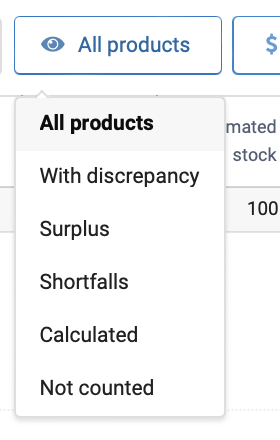
This method has a number of advantages:
- You always keep forms with actual balances.
- Responsible comrades do not see how much goods there should be under the program.
- You will not miss a position that should be there according to calculations, but was not found in the store.
Flaws:
- Fussing with papers.
- You must manually enter the balance for each position.
Case No. 2: “Inventory without papers”
This case is a development of the previous one. By analogy, a document is created with a list of commodity items that need to be counted, but there is no need to print the form.
The responsible comrade launches the AinurPOS mobile application on Android, opens the inventory for editing (make sure that he has such rights) and sees a list of goods divided into two blocks: Not counted and Counted.
Not counted — these are positions for which actual balance values have not yet been entered. Counted — positions where something has already been entered.
Thus, your responsible employee goes in order according to the list from the block Not counted and enters the actual quantity. Gradually, goods move from uncounted to counted.
Pros:
- No forms or papers.
- You can work remotely. You are in the office or at home, and the responsible employee is there.
Minuses:
- The responsible employee sees the settlement balance and can do irresponsible things.
Case No. 3: “Inventory with a barcode scanner”
At the moment, the fastest and most convenient way to enter actual balances remains scanning barcodes from packaging. To do this, you can use the built-in scanner in the Android application or connect an external scanner.
In this method, it is not at all necessary to first create and fill out an inventory with items; you can start entering actual balances from scratch simply by scanning the goods in the warehouse. The system will automatically add new items to the document and calculate the actual balance.
Pros:
- Working with a scanner is many times faster.
- Distant work.
Minuses:
- If the inventory document has not been generated in advance, there is a risk that when scanning a product in a store, you will miss an item that should be there according to calculations, but in fact it is not there and is not included in the inventory.
- The employee sees the estimated balance of the goods.
Case No. 4: “Fill in with calculated balances”
The laziest case. When you click the checkbox at the top of the product list to immediately add the entire product to the document, a dialog opens.
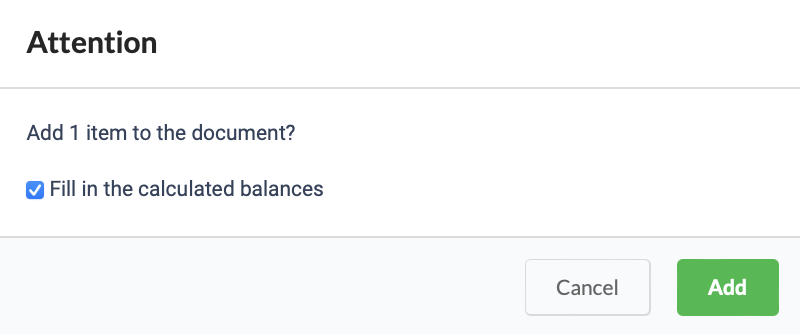
If you immediately fill in the actual balance column with calculated balances, you only need to move through the list and record only those positions where there is a deviation. For example, out of 100 positions, only one showed it. You will indicate only in this line the actual actual balance.
From time to time the document should be saved, but always with the status – “Document not processed”. Then you will be able to supplement and edit it. When you finish taking inventory, turn the switch to “The document has been passed” and save. Only after this the balances will be reduced to actual ones.
We tried to make inventory more convenient and faster. If you have any questions, write to the support chat!
