Sale in debt, on prepayment, or in installments.
You can make such payments only in the web version of AinurPOS or through the main application (on Android and on iOS). This cannot be done in cash register applications.
When creating a document, open the “Payments and Invoices” sections.
This section is active only for the documents “Sale”, “Purchase”, “Return Sale” and “Return purchase”.
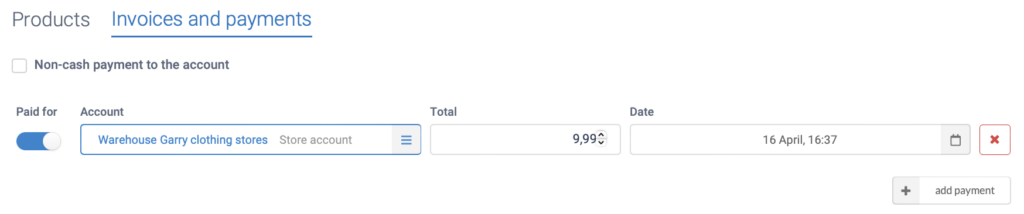
- The “Paid for” switch fixes the status of the created order. If the order is paid, the amount will be shown on the selected account.
- “Account” is the one to which the payment will be fixed. By default, the account of the store is set, according to which the movement of goods is registered. You can choose any other — for example, a bank account when paying by card.
The cash account cannot be selected because changes to the cash account are recorded only through cash applications. - “Total” — the amount of the payment.
- “Date” — the date of the order being formed. If future payments are fixed, then it is here that you need to set the expected dates.
- “Add payment” — creating a new payment line. Automatically filled in with the missing amount. Orders are created and adjusted only after saving the document.
Dept Sale
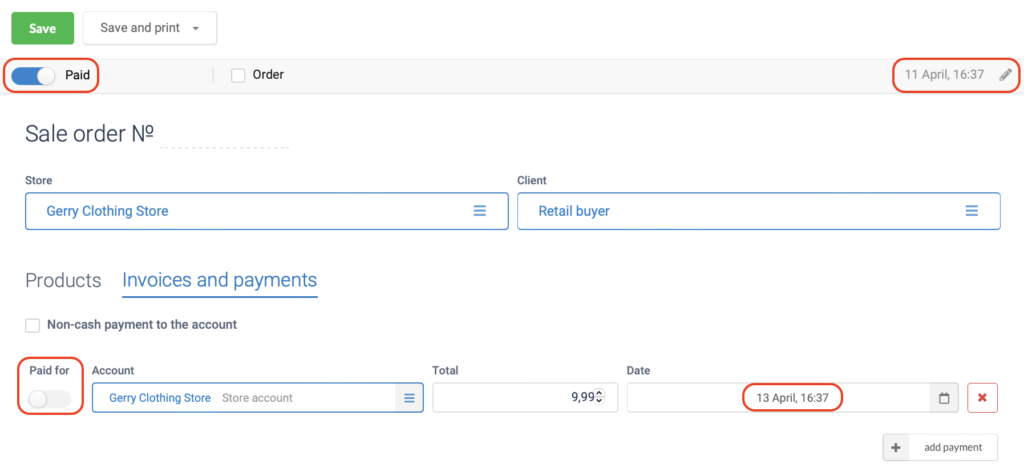
- The main document has been Fulfilled, which means the goods have been shipped and written off from the store’s balances. Shipment date: April 11.
- The payment has been postponed and it is planned that it will be credited to the store’s account on April 13.
Prepayment
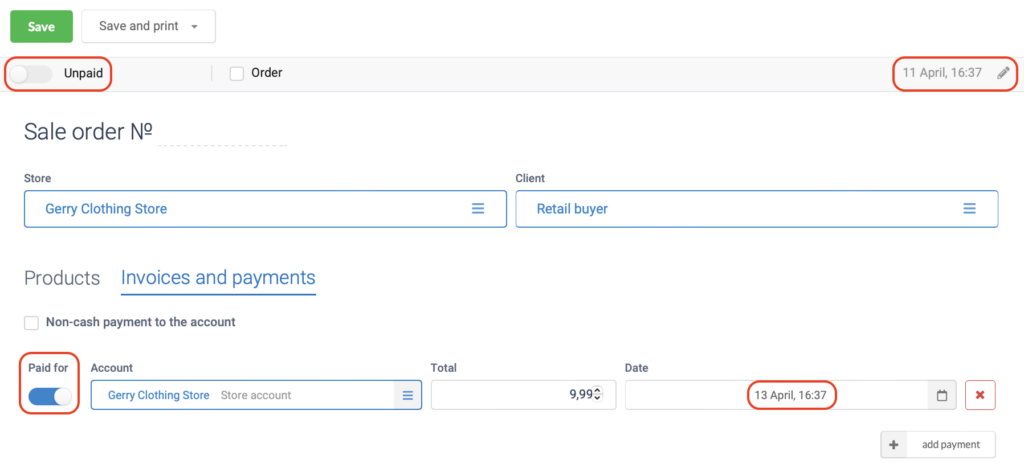
- The main document has been postponed, which means no shipments have been made. The document is scheduled for April 13.
- The order has been paid, the money was credited to the store’s account on April 11.
Separate payment. Part cash, part card.
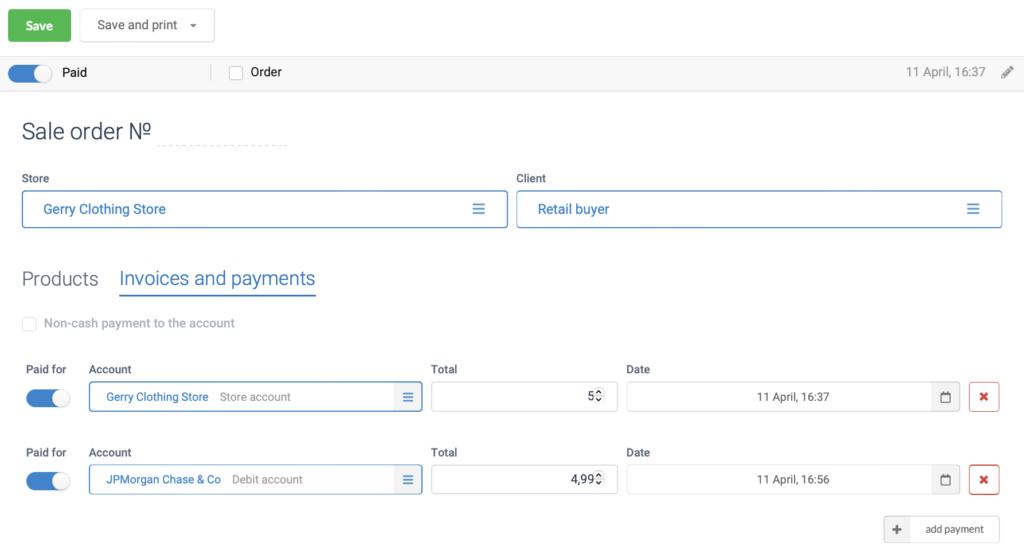
- The main document has been fulfilled — it means the goods have been shipped and written off from the store’s balances. Shipment date: April 11.
- Two orders(transactions) have been created: to the store’s account — cash payment, and to the settlement account — payment by card.
Installment plan
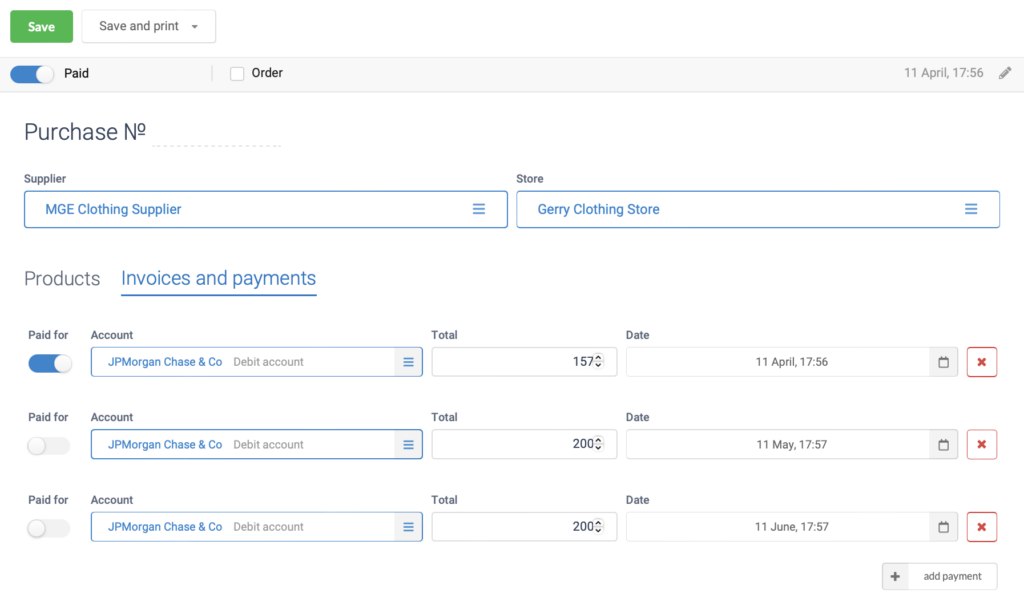
Android and iOS app
Similarly, payment models are implemented in Android and iOS applications
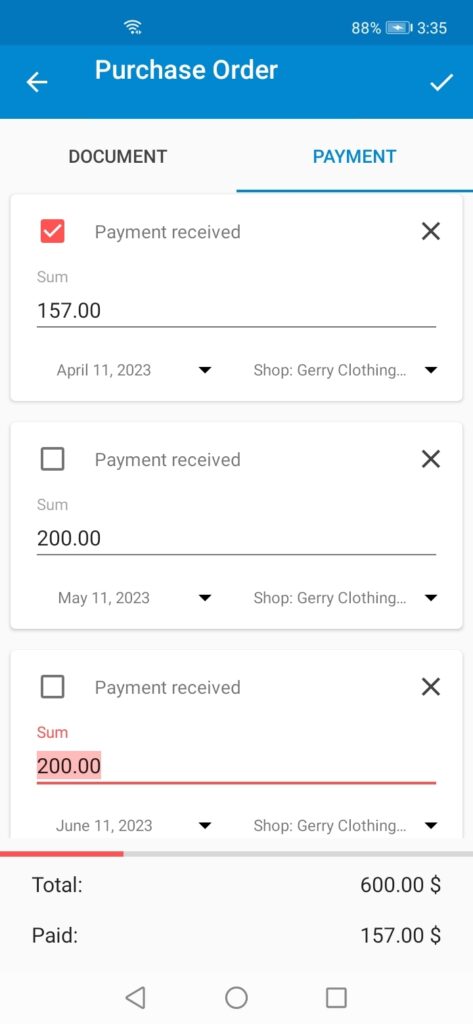
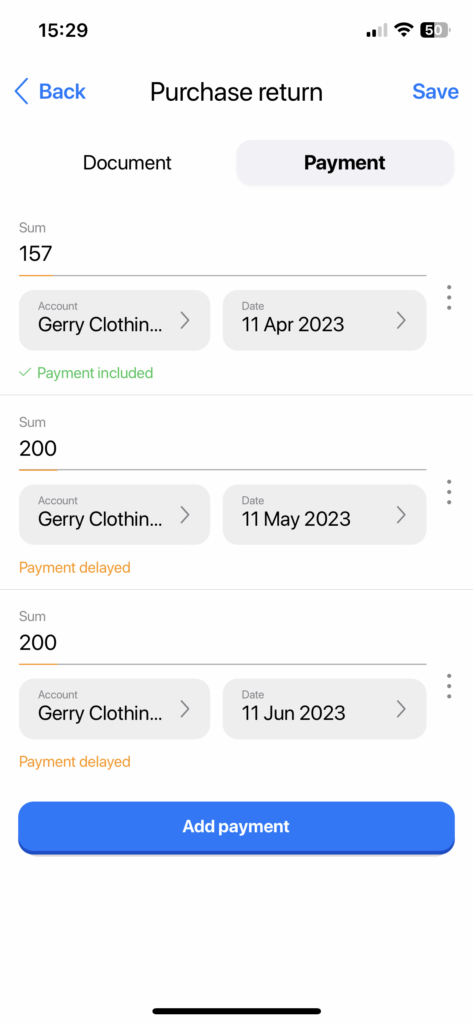
- The green or gray check mark on the left indicates the status of the order. Touching this icon changes the status.
- The amount of the payment.
- The date of the planned payment.
- Account.
Separate payment at the register
In the cashier’s web interface and in the AinurPOS cash application, you can split the payment into non-cash and cash.
In the cashier interface (POS). In the “Sum” field, change the amount by entering the part that will be paid in cash. Click “Accept”. In the field on the left, a cash payment will be displayed in the line “Accepted.” The balance will appear in the ”Amount” field. Go to the “Bank card” tab, and click “Accept”. The remainder will be paid by non-cash payment.
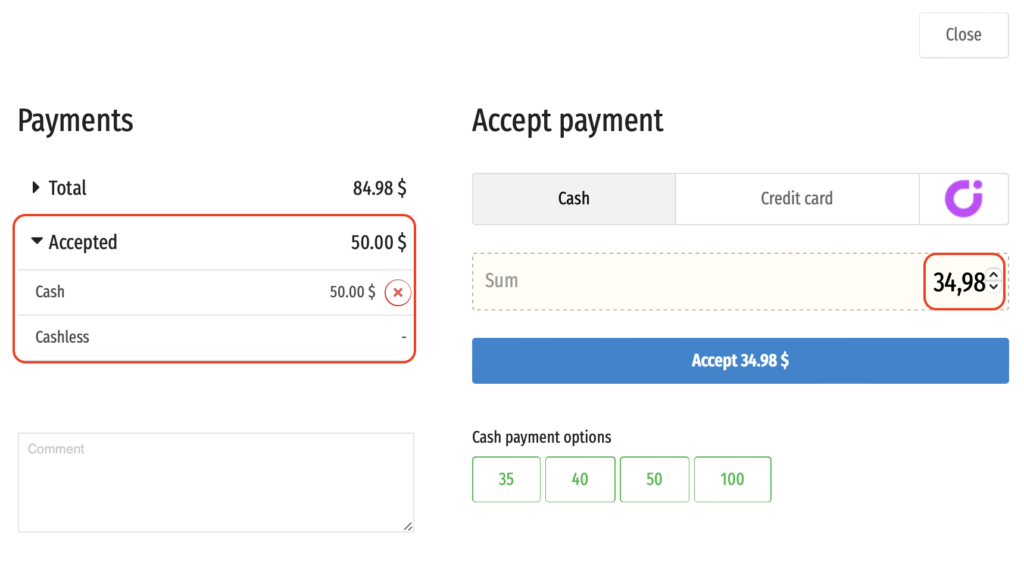
In the AinurPOS cash register application. By clicking “Accept”, you will be taken to the
payment page. Click on the “Split ” button.”
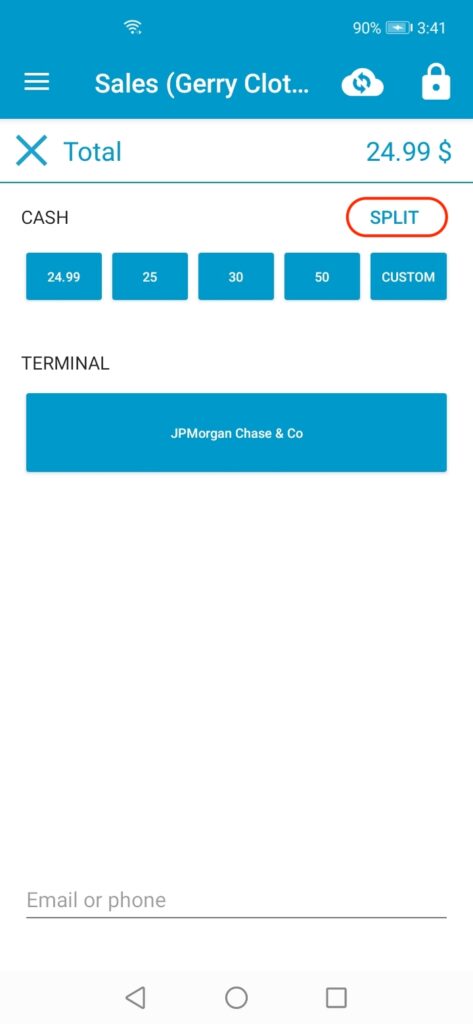
In the “Cash” section, enter the amount you plan to pay in cash, and in the “Card” line — the remaining amount. Click “Pay”. Ready!
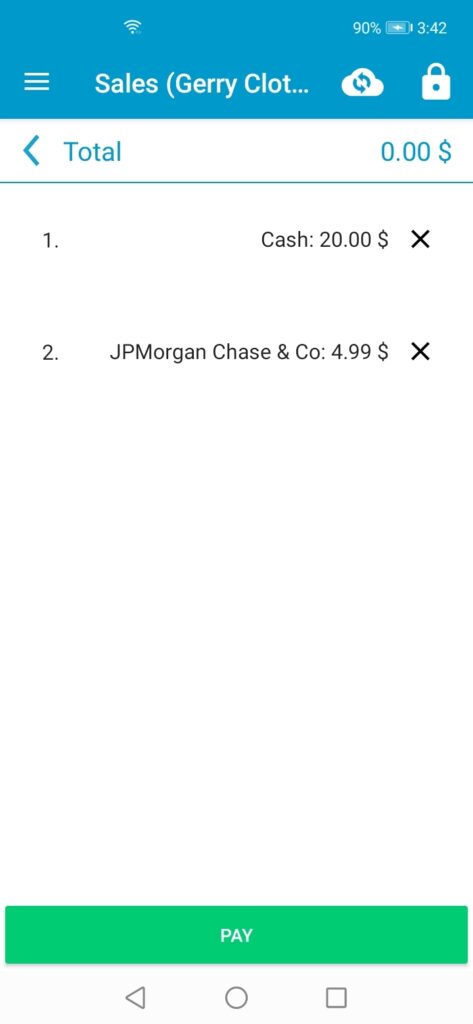
That’s all, now you will be able to make sales and purchases more flexibly, and your seller can conduct sales with separate payments.
