In AinurPOS, everything has been done so that store owners do their business easily and do not waste time on extra complicated functionality. To do this, developers are implementing various features that, like a magic wand, simplify routine operations. This can safely include the “Peak function”.
In order not to confuse you with the name, we will explain right away, we were inspired by the barcode scanner and its specific sound. In AinurPOS, with the help of this uncomplicated device, you can not only make sales but also add goods to the system, register and purchase in two accounts, as well as make an inventory. Let’s figure out how the “Peak function” works with all these operations.
How the “Peak function” works?
To work, you will need an external barcode scanner. In the web version, on any screen except the “create documents” tab, you scan the barcode of the product. AinurPOS captures it and the “Peakfunction” is activated.
On top of all the screens, on the right, there is a new working window in the form of a plate with data on the scanned product. If you have scanned several positions, a list is displayed.
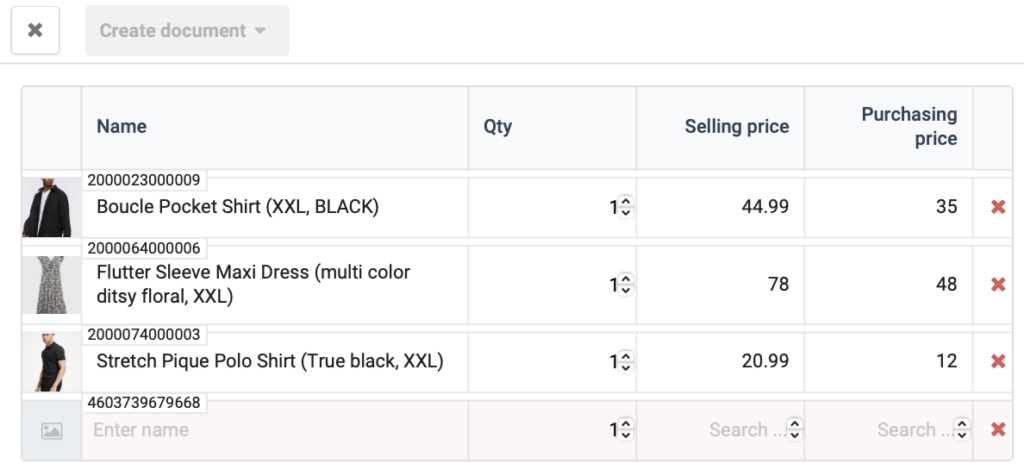
In the table you will find:
- The product that is in your database. It has a transparent background, shown with a photo, barcodes, sale price, and purchase price. The red square shows the number of peaks by the scanner. This means how many times you have scanned the product. If several codes are assigned to one position, they will all be shown in this table.
- A product that is not in your database. It has a yellow background. The system found the product by barcode in its own database, which has more than 13 million items. Here you can also give it your name, and enter the sale price and the purchase price. So it will get into your database.
- Nothing was found. If after scanning you see an empty cell highlighted in red in the table, the product is not in your database or in the AinurPOS database. You can create a new product — enter a name and save it.
And that’s not the whole trick. Now the system offers you to perform an action with the goods. You can create any document — purchase, stock adjustment, stocktake, etc.
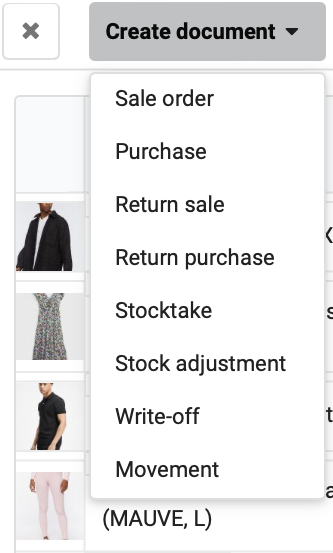
Peak function in your work
Now we will look at examples in which cases the “Peak function” will be useful to you.
Peak function in your work
Now we will look at examples in which cases the “Peak function” will be useful to you.
Situation 1 — adding a product
Imagine that you are a new user of the AinurPOS system and you need to deposit all the goods. One way is to scan barcodes. Select a product, and beeps it with a scanner. A spreadsheet appears on top of all the screens, in which you can enter the name, purchase price, and sale price. And as soon as you select “create a new document”, the product will be automatically created in your platform.
Situation 2 — you have received a new product
The peak function helps to quickly fulfill the stock adjustment/purchase of goods. In the system, you don’t have to click anywhere and go far to add them, just pick up the scanner, and scan the incoming product. Create a document and save it.
Situation 3 — sale
To sell a product, you do not need to open extra tabs and perform unnecessary operations, just scan the barcode, select a sale, and save it.
Situation 4 — Stocktake, Inventory
Forget the tough counting of positions. You simply scan the product, select the “Stocktake” document and save it. The same applies to the write-off. It is important that this method is more suitable for a small number of products. It’s just a matter of convenience, how many products at a time you can scan.
