Groups
“Groups and subgroups”, “subcategories to categories”, and “tree structure” — as soon as those who were waiting for it did not call this function. The sorting of goods by groups and subgroups has appeared in AinurPOS.
What is it for
- With the help of groups and subgroups, it is easy to structure a list of products. For example, if you have a tea shop, then divide the assortment into “tea”, “coffee”, and “sweets”. And the group “Tea”, is divided into “black”, “green”, “mate”, and “rooibos”. etc.
- Now it is more convenient to track consumer demand. A report by groups appeared in the “Detailed Report”. Which of your assortment makes you revenue, and which products are not popular at all? From now on, this information is also arranged.
- Over time, the presence of groups and subgroups of products will help integrate AinurPOSwith online shops.
How it works
Create the group. In the Android application — open the list of products, click on the “+” button, select “group”, and enter the name of the group.
In the web version, there is a button “Create a group” above the list of products”.
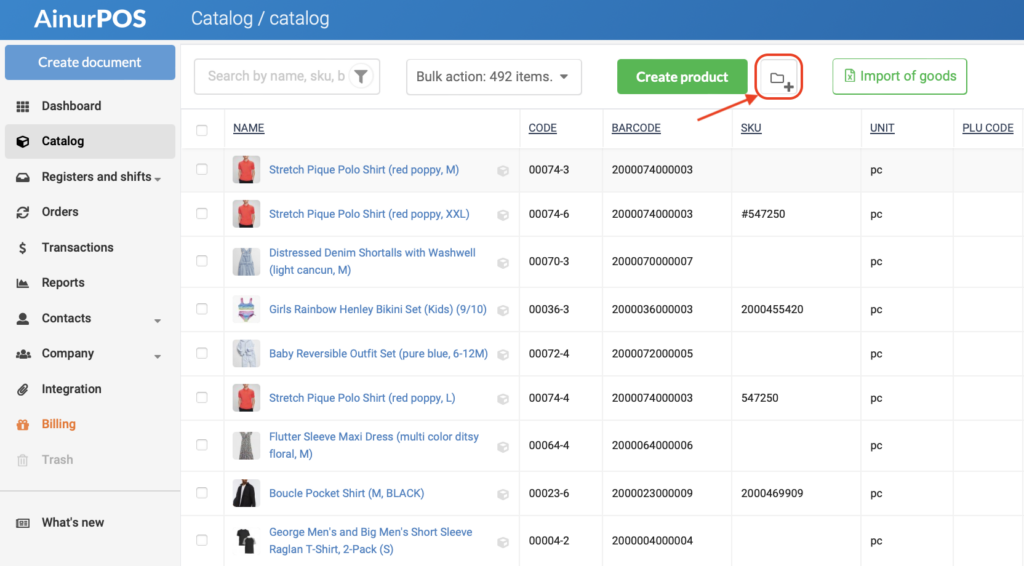
How to add products to a group. In the application. Select products or groups of products, click on the three dots in the upper right corner, and select “Move into the group”. you can also change the group on the product card.
In the web version. Select the necessary products, go to the group actions menu, and open “groups”.
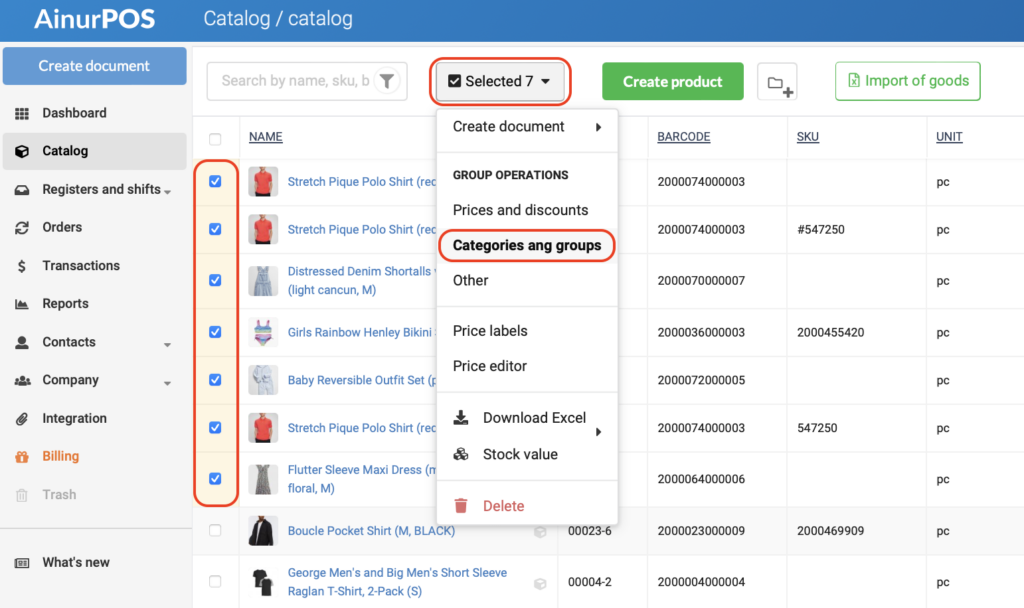
Click “Select”, open the main folder (it is called “Root”), and see a list of your groups. Open the desired one, and click “Move”.
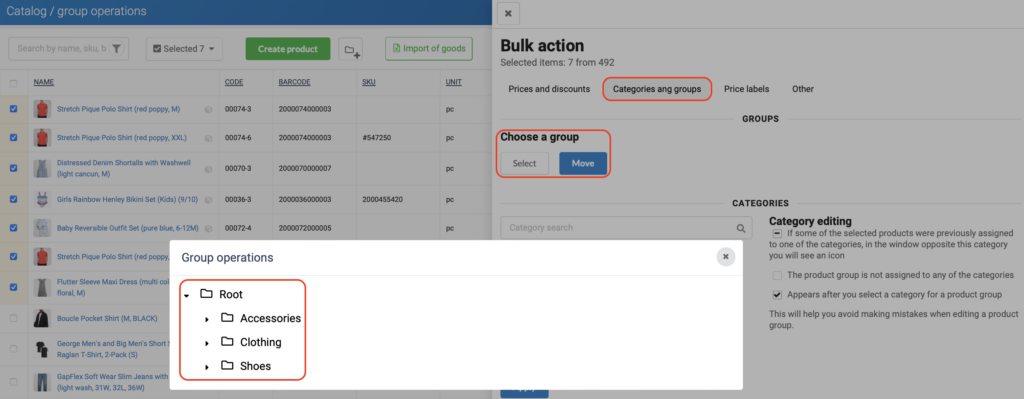
The display of the list of products in the application can be either randomly or in an orderly manner, by groups. Set up the display that you need: an icon with a bulleted list — you will see a non—structured product list in front of you, an icon with a branched scheme – you will see the list by groups.
In the web version there is a button “Show/hide groups” – in the upper right corner of the table.

When you enter the groups-subgroups, a line with your steps is visible above the list of groups and products. By clicking on the step, you can return from the lower subgroup to the upper one, from the group to the list. Click on the house — you find yourself in the original list.
Important details
The first rule: in the AinurPOS application, where you create a group, it will appear there. If you are in the “Tea” group and create the “Coffee Pots” group, then “Coffee Pots” will now become a subgroup in the “Tea” group.
The second rule: if you delete a group, then not only the subgroups and products within this group will be deleted, but also the entire structure. You can then restore the deleted items from the basket, but they will no longer be sorted into subgroups. The product will be restored to the general list.
Categories
If everything is clear with product groups: they are needed to structure your assortment, then how to use categories? What are they for?
How to create, edit, and delete the categories?
Do you want to assign a category to one product? Open the product editing, and enter the name in the category field. Save it.
Do you want to assign a category to a group of products?
In the web version. Select the products that you want to assign a category to, go to the “Bulk action” window, and select the “Categories” line. Type the name of the category, click “Create a new category”, then – “Apply”. Ready! Here and in the same way you can remove the category from the selected products.
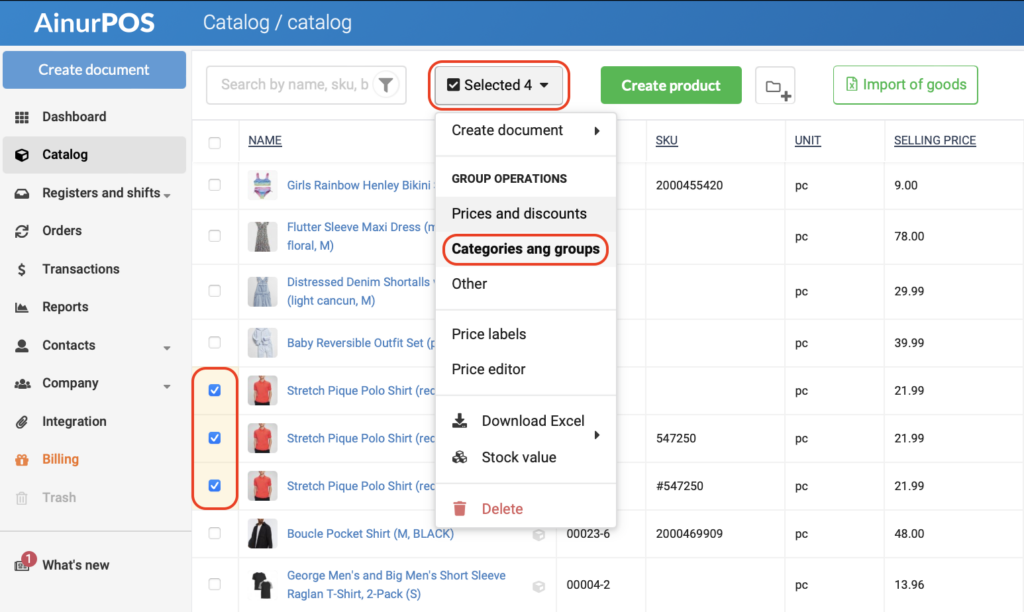
How do I delete a category? When you have removed a category from all products, there are no products left with this category, then it will be deleted automatically.
Attention! You cannot edit the category, create it carefully. But you can remove the old one and add a new one.
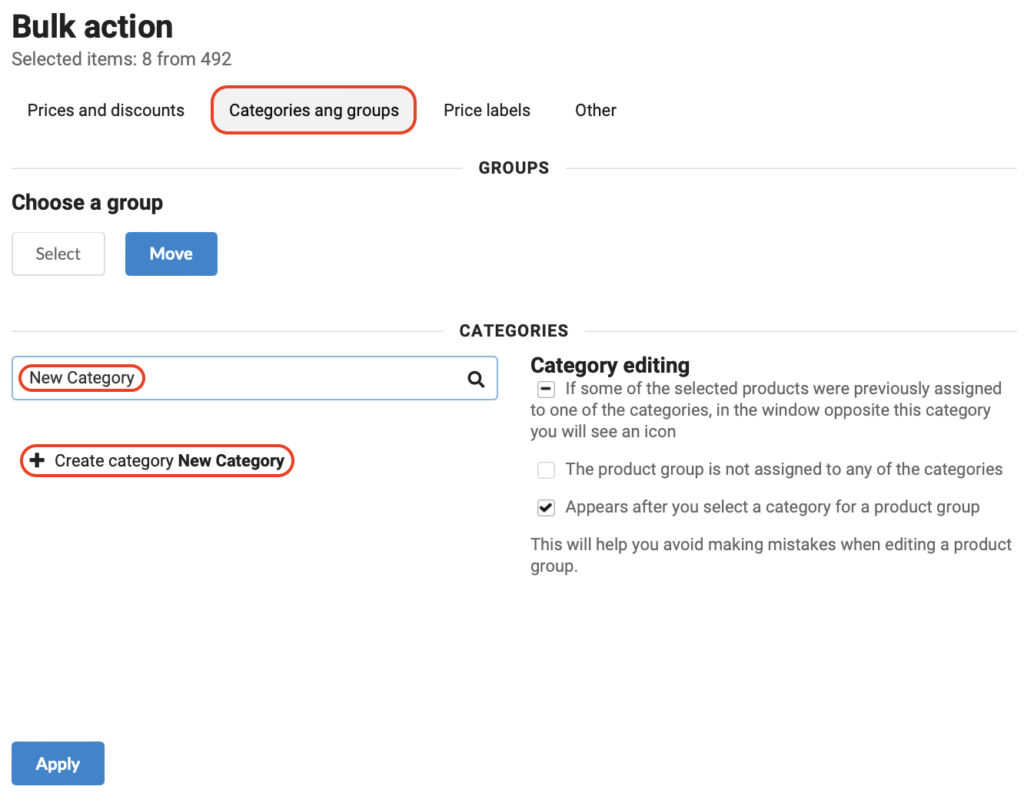
In the Android app. Select the products in the list by long pressing. In the upper right corner, click on the icon with three dots and select “Update categories”.
How to use categories?
What are categories for, if the assortment is already sorted in groups? Wait a minute! There are at least three ways to use them:
- To filter the products. A category is, roughly speaking, a tag with which you mark certain products. You can create a category “Sell as soon as possible” and make such a selection. You can create a selection by the supplier by marking the products with the appropriate category. How can this be useful? Mark a new collection, for example. Or make a selection for a specific supplier.
- To sell faster and easier. In cash register applications, AinurPOS — displays goods only by category. In the online storefront, products are also sorted and displayed by category.
- To track sales by one or another attribute. Let’s say you have combined products from one supplier into one category. And about the same products, but from another supplier — to another. And now, in order to track whose products are going with a bang, all you need is to generate a report by category.
What difference between groups and categories?
Roughly speaking, categories are like hashtags, they can mark a product. Whether by a single supplier, by attribute, or whatever. And the same product can belong to several categories. And groups are kind. It is impossible to belong to several types at the same time and the product also cannot be in the “Coffee” group and in the “Tea” group at the same time. Either-or. A sign to make it convenient for you to understand the difference between categories and groups:
| Attribute | Group | Category |
| Structure | You can branch | You can not branch |
Sales Report | Yes | Yes |
Deleting | If there are no products in the group, it will not be deleted automatically. You can delete a group even if it has a products | If there are no products in the group, they will not be deleted automatically. You can delete a group even if it has a products |
